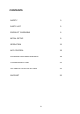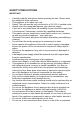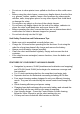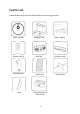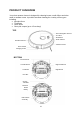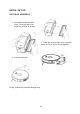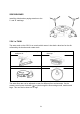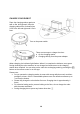USER MANUAL Robot Vacuum Cleaner with Camera, VSLAM and SLAM Navigation iQLEAN-CR02 Thank you for choosing your electriQ robot vacuum cleaner. This instruction manual is designed to provide you with all required instructions related to the installation, use and maintenance of the appliance. In order to operate the unit correctly and safely, please read this instruction manual carefully before installation and usage.
CONTENTS SAFETY 3 PARTS LIST 5 PRODUCT OVERVIEW 6 INITIAL SETUP 8 OPERATION 11 APP CONTROL 13 CLEANING AND MAINTENANCE 18 TROUBLESHOOTING 21 TECHNICAL SPECIFICATIONS 22 SUPPORT 22 2
SAFETY PRECAUTIONS IMPORTANT • • • • • • • • • • • • • • • • • • • • • • Carefully read the instructions before operating the unit. Please retain the manual for future reference. This appliance is for indoor use only. Rating: This unit must be only connected to a 220-230 V earthed outlet. Always check the rating label against your electrical supply. If you are in any doubt about the suitability of your electrical supply have it checked and, if necessary, retested by a qualified electrician.
• • • • • • Do not use to clean printer toner spilled on the floor as this could cause fire. Before using the robot cleaner, remove any fragile objects from the floor e.g. glasses, bottles, candles, lamps. Also removes any sharp metals, needles, nails, sharp glass pieces or any other objects that could block or damage the robot. Do not place any object on the top of the robotic cleaner.
PARTS LIST Please familiarise yourself with this list before commencing operation.
PRODUCT OVERVIEW Your robot vacuum cleaner is designed for cleaning homes, small offices and other small to medium rooms. It provides excellent cleaning for a variety of floor types including: • Wooden floors • Tiled floors • Stone floors • Short-pile carpets (up to 1.
DUST BOX HEPA Filter HEPA Filter Cover Primary Filter Filter retaining clip Electrical contacts Dust Box Side Cover WATER TANK Water Filler Cap Mop CHARGING STATION Signal Indicator DC socket Charging Contacts 7
INITIAL SET UP DUST BOX ASSEMBLY 1. Assemble the dust box side cover. Press the side cover firmly into position as shown. 2. Close the dust box side cover: pivot the cover as shown by the arrow opposite. 3. Insert the dust box Finally, remove the protective bumper strip.
SIDE BRUSHES Install the side brushes paying attention to the ‘L’ and ‘R’ markings 2 IN 1 e-TANK The water tank on the CR02 is an e-tank which means it has both a dust box for the dirt collected by the brushes and a water tank. 1. To add water, open the filler cap and pour in. 2. Attach mop. Close filler cap and fit the mop. 3. Attach the water tank assembly. 4. Start mopping the floor. The water flow rate can be adjusted to cater for different floor environments.
CHARGE YOUR ROBOT Place the charging station against a wall on flat, level ground. Keep the charging station free of obstructions 0.5m to the left and right and 1.5m in front. Turn on the power switch There are two ways to charge the robot: a. On the charging station b. Charging directly from the power adapter When charging, the indicator light flashes. When it is complete the indicator turns green. During cleaning the robot monitors its own charge level and returns to the charging station when required.
OPERATION The product has different cleaning modes to cater for different cleaning needs. The cleaning mode can be chosen on the robot vacuum, on the remote control or on the app. AUTOMATIC CLEANING SPOT CLEANING The robot will scan the immediate environment and generate a map in its internal memory. It will then clean the room in S-shape cleaning patterns and finally clean around the perimeter of the room. To activate: with the robot in standby mode, switch on the power.
REMOTE CONTROL On/Off Automatic Cleaning Home Forward Start/Pause Turn Left Turn Right Back Adjust Suction Spot Cleaning Border Cleaning Please insert 2 x AAA batteries, not included Before using your robot vacuum cleaner: o Arrange your furniture so that your robot move around freely. o Block off hazards such as stairways and bannisters to prevent your robot from danger.
APP CONTROL Before you start: • Ensure your router provides a standard 2.4GHZ connection. • If your router is dual band ensure that both networks have different network names (SSID). The provider of your router / Internet service provider will be able to provide advice specific to your router. • Place the cleaning robot as close as possible to the router during setup. • Once the app has been installed on your phone, turn off the data connection, and ensure your phone is connected to your router via Wi-Fi.
ADD DEVICE 4. At the Device screen select the + symbol to add a device. 7. Reset the device by pressing the power switch. After restarting, press and hold the device button3-5 seconds. The device will make a confirmation tone. Click next on your phone. Note: do not attempt to connect from the charging base. Make sure that after the long press a network prompt tone is received. 5. You will now be prompted to scan the QR code which is located on the underside of your robot. 6.
10. Confirm WeBack’s connection of the robot to the Wi-Fi network. 11. Success – all devices connected. 15 12. The WeBack home screen now lists your robot.
CONTROLLING YOUR DEVICE THROUGH THE APP THE DEVICE SCREEN The device screen is the main control screen for the cleaning robot, providing access to the controls to amend the functions and settings. Status: the robot’s current activity. Back: Returns to the WeBack home screen. Virtual Line: create a boundary that the robot should not cross. Instruction: choose one spot and the robot will focus cleaning on that spot. Direction: control the robot manually with the arrow keys.
THE SETTINGS SCREEN This screen gives you the option to turn off the robot’s voice and update some of the device’s basic settings. Voice switch – switch voice on and off Crossing Obstacles – whether to allow robot to cross 1cm doorways and other obstacles. Breakpoint Cleaning – permit robot to break off from a cleaning job to recharge then continue the remaining clean.
CLEANING AND MAINTENANCE DUST BOX AND FILTER CLEANING 1. Press the dust box release button to remove the dust box. 2. Open the dust box side cover. 3. Empty contents into waste bin. 4. Open the filter cover and remove the primary filter and HEPA filter. 5. It is not recommended to wash the HEPA filter in water. Please tap gently to remove any dust. 6. Wash the primary filter under running water 7. Clean the dust box using a brush or damp cloth.
WATER TANK MAINTENANCE 1. Remove the water tank. Pour out any remaining water. 2. Remove the mop. Wash it with running water and leave to air dry. 3. Clean the inside of the water tank. 4. Allow the tank to air dry for 24 hours. CLEANING THE BRUSHES 1. Open the roller brush cover assembly. 2. Take out the roller brush 3. Use the cleaning brush provided to cut off any hair tangled on the roller brush. 4. Take off the side brush. Clean with a soft cloth.
MAINTENANCE OF CHARGE TERMINALS AND WHEELS Note: the charging terminals on the charging station and the underside of the robot contain sensitive electronic components. Do not use water to clean them, use only a dry cloth. Clean the charge terminals Clean the ground sensors Clean the universal wheel Clean the drive wheels BATTERY CARE To prevent the battery from self- discharging please charge product fully before any planned long periods of inactivity and recharge every three months.
TROUBLESHOOTING FAULT POSSIBLE CAUSE SOLUTION Robot does not charge. Poor connection between the electrodes on the base of the robot and the charging base. The charging base is switched off. Ensure contacts are clean and free from obstruction. Robot gets stuck. Robot returns to charging station without completing the cleaning. Robot does not perform cleaning work automatically as scheduled. The robot may get entangled by wires and cables on the floor, by hanging curtains and by rugs and carpets.
TECHNICAL SPECIFICATIONS Model name: iQlean-CR02 CHARGING STATION Description Parameter Size Input Output Rated Power Rated Frequency 155 x 150 x 80 mm 19V 19V 0.6A 11.4W 50/60Hz ROBOT Description Parameter Size Battery Running Time 330 x 76mm Lithium Ion, 3200mAh 130 mins vacuuming, 240 mins mopping max. 2.7kg 14.8V 25W 4000Pa max. Weight Rated Voltage Rated Power Suction electriQ UK SUPPORT www.electriQ.co.uk/support www.electriQ.co.