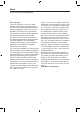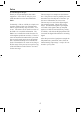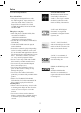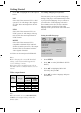Manual

4 Press ▲▼ to highlight one of the options
below:
PAL
Select this if the connected TV is a PAL
system TV. It will change video signals
of NTSC discs and output them in PAL
format
NTSC
Select this if the connected TV is an
NTSC system. It will change video sig
nals of PAL discs and output them in
NTSC format.
MULTI
Select this if the connected TV is
compatible with both NTSC and PAL
formats (a multi-system TV). The output
format will be in accordance with the
video signals of the disc.
10.5 Select an item and press ENTER/OK.
Notes:
Before changing the current TV Standard
setting, ensure that your TV supports the
‘selected TV type’ system.
If the picture does not display properly on
your TV, wait 15 seconds for auto recover to
activate
Video output format
Note:
When Scan mode is set to PROGRESSIVE,
CVBS/S-video output will depend on the
format of disc
11. Setting Language Preference
You can select your own preferred language
settings. This player will automatically switch
to your preferred language for you whenever
you load a disc. If the language selected is
not available on the disc, the disc’s default
language will be used instead. The OSD
language in the system menu will remain once
selected.
Setting the OSD Language
1
Press SETUP
2 Press ◄► to select [GENERAL SETUP
PAGE].
3 Press ▲▼ to highIight [OSD LAN
GUAGE], then press ►
4 Press ▲▼ to select a language and press
ENTER/OK
DVD-AUDIO
DISK LOCK
PROGRAM
OSD LANGUAGE
SCREEN SAVER
SLEEP
DIV(X) VOD CODE
ENGLISH
FRANCAIS
ESPANOL
GENERAL SETUP PAGE
Sheet1
Page 1
TV Type
Y Pb Pr
CVBS/
S-video
NTSC
PAL 576p 480i
NTSC 480p 480i
MULTI 480p 480i
PAL
PAL 576p 575i
NTSC 480p 575i
MULTI 576p 575i
Disc
Format
Output Format
(progressive ON)
Getting Started