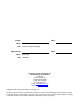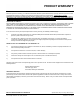ESTeem User’s Manual Horizon Series Manual Revision 1.
Author: Date: Name: Eric P. Marske Title: Product Support Manager Approved by: Date: Name: Mike Eller Title: President Electronic Systems Technology, Inc. Dba ESTeem Wireless Modems Building B1 415 N. Quay Street Kennewick, WA 99336 Phone: 509-735-9092 Fax: 509-783-5475 E-mail: market@esteem.com Web Site: www.esteem.com Copyright© 2016 by Electronic Systems Technology, Inc. All rights reserved. Printed in the United States of America.
PRODUCT WARRANTY Electronic Systems Technology, Inc. dba ESTeem Wireless Modems, (hereinafter ESTeem) expressly warrants its products as free of manufacturing defects for a period of one year from the date of sale to first user/customer. THERE ARE NO OTHER WARRANTIES, EXPRESS OR IMPLIED AND THERE IS EXPRESSLY EXCLUDED ALL WARRANTIES OF MERCHANTABILITY OR FITNESS FOR A PARTICULAR PURPOSE.
TABLE OF CONTENTS CHAPTER 1 – Introduction Before You Begin 1‐1 Horizon Overview 1‐1 Horizon Configuration Modes Access Point Modes Access Point Peer (Repeater) Mode Self‐Healing Mesh Network Station (WiFi Client) Modes RS‐232 Serial Applications ‐‐‐‐‐‐‐‐‐‐‐‐‐‐‐‐‐‐‐‐‐‐‐‐‐‐‐‐‐‐‐‐‐‐‐‐‐‐‐‐‐‐‐‐‐ ‐‐‐‐‐‐‐‐‐‐‐‐‐‐‐‐‐‐‐‐‐‐‐‐‐‐‐‐‐‐‐‐‐‐‐‐‐‐‐‐‐‐‐‐‐ ‐‐‐‐‐‐‐‐‐‐‐‐‐‐‐‐‐‐‐‐‐‐‐‐‐‐‐‐‐‐‐‐‐‐‐‐‐‐‐‐‐‐‐‐‐ ‐‐‐‐‐‐‐‐‐‐‐‐‐‐‐‐‐‐‐‐‐‐‐‐‐‐‐‐‐‐‐‐‐‐‐‐‐‐‐‐‐‐‐‐‐ ‐‐‐‐‐‐‐‐‐‐‐‐‐‐‐‐‐‐‐‐‐‐‐‐‐‐‐‐‐‐‐‐‐‐‐‐‐‐‐‐‐‐‐‐‐ 1‐2 1‐3 1‐4 1‐4 1‐5 CHAPTER
TABLE OF CONTENTS IGMP Snooping Simple Network Management Protocol (SNMP) ‐‐‐‐‐‐‐‐‐‐‐‐‐‐‐‐‐‐‐‐‐‐‐‐‐‐‐‐‐‐‐‐‐‐‐‐‐‐‐‐‐‐‐‐‐ ‐‐‐‐‐‐‐‐‐‐‐‐‐‐‐‐‐‐‐‐‐‐‐‐‐‐‐‐‐‐‐‐‐‐‐‐‐‐‐‐‐‐‐‐‐ 4‐6 4‐10 CHAPTER 5 – Web Configuration Logging Into Web Configuration Manager 5‐1 Web Configuration Manager Top Menu Setting ModemID Field Status Menu System Log Screen Setup Screen Advanced Configuration Screen Backup Screen Restore Screen Software Update System Reboot ‐‐‐‐‐‐‐‐‐‐‐‐‐‐‐‐‐‐‐‐‐‐‐‐‐‐‐‐‐‐‐‐‐‐‐‐‐‐‐‐‐‐‐‐‐ ‐‐‐‐‐‐‐‐‐‐‐‐‐‐‐‐‐‐‐‐‐‐‐
TABLE OF CONTENTS Weatherproofing Coaxial Cable Connections 8‐3 Antenna Diversity 8‐3 Assembling the AA195PM Outdoor Pole Mounting Kit Grounding Procedure Fresnel Zone 8‐4 8‐9 8‐10 APPENDIX A – FCC Information APPENDIX B – Interface Ports Ethernet Interface Configuring DHCP Server RS‐232 Programming Port Pin‐Out RS‐232 Data Port Pin‐Out ‐‐‐‐‐‐‐‐‐‐‐‐‐‐‐‐‐‐‐‐‐‐‐‐‐‐‐‐‐‐‐‐‐‐‐‐‐‐‐‐‐‐‐‐‐ ‐‐‐‐‐‐‐‐‐‐‐‐‐‐‐‐‐‐‐‐‐‐‐‐‐‐‐‐‐‐‐‐‐‐‐‐‐‐‐‐‐‐‐‐‐ ‐‐‐‐‐‐‐‐‐‐‐‐‐‐‐‐‐‐‐‐‐‐‐‐‐‐‐‐‐‐‐‐‐‐‐‐‐‐‐‐‐‐‐‐‐ ‐‐‐‐‐‐‐‐‐‐‐‐‐‐‐‐‐‐‐‐‐‐‐‐‐‐‐‐
CHAPTER 1 INTRODUCTION BEFORE YOU BEGIN Thank you and congratulations on your purchase of the ESTeem Horizon Series Wireless Ethernet Modem! This manual was written to help both the first time and advanced user of the Horizon to configure the wireless modem for your application. If this is your first time configuring the Horizon and you would like to get going as soon as possible, we recommend using the ESTeem Resource CD provided with the modem.
CHAPTER 1 INTRODUCTION CONFIGURATION MODES The Horizon can be configured for multiple modes of operation without any changes to the hardware. The following are brief descriptions of the configuration modes. For detailed descriptions and suggested applications for each mode, please refer to Chapter 4. Access Point Modes When the Horizon is configured as an Access Point it will provide a wireless bridge for mobile clients such as Horizon or Model 195E modems in client modes or Wi‐Fi devices.
CHAPTER 1 INTRODUCTION 3. Access Point Masquerade Mode The Access Point Masquerade mode is a special use of the Access Point mode where the Horizon will connect mobile clients into a single static IP address on a wired network. Data requests from the wireless network will be processed through the Access Point Masquerade modem, but any request from the wired Ethernet network to devices on the wireless network will be rejected similar to the operation of a “firewall”.
CHAPTER 1 INTRODUCTION Self‐Healing Mesh Network If multiple Access Point Repeater routes are configured to the same destination ESTeem, the Horizon will create a “self‐healing” mesh network by automatically re‐routing data through alternate paths to reach its destination if the primary path is inoperable. The routing and priority of alternate paths is completely user configurable. (See Figure 5) Station (Client) Modes 1.
CHAPTER 1 INTRODUCTION RS‐232 Serial Applications The ESTeem Horizon is installed with an RS‐232 data port for serial data applications run over the broadband link (Figure 6). The serial over broadband network can be used in a point‐to‐point or point‐to‐multi‐point application for networking serial (RS‐232C) devices, providing serial connections to legacy hardware in a new Ethernet network or providing for high‐ bandwidth devices (such as Video or Voice over IP) in an existing serial network.
CHAPTER 2 STARTING OUT OVERVIEW There are three main phases to prepare the ESTeem Horizon for operation in a wireless network: Phase 1 ‐ Determine the correct mode of operation for the Horizon in the wireless network. The ESTeem Horizon is a sophisticated networking device that can be configured for multiple modes of operation. Determining the correct mode of operation for the ESTeem Horizon is the first step.
CHAPTER 2 STARTING OUT Figure 1: Horizon Front Panel Overview Figure 2: Horizon Antenna Overview Revised: 27 Jun 16 2-2 ESTeem Horizon Series
CHAPTER 2 STARTING OUT HORIZON HARDWARE CONFIGURATION The following steps should be completed to begin configuration of the ESTeem Horizon: 1. Connect the antenna to the antenna connector on the Horizon (Figure 3). For a single antenna use Antenna Port 1 and connect both if using dual antennas. Single Antenna Configuration Dual Antenna Configuration Leave Open Figure 3: Antenna Configuration Diagram 2. Assemble the Horizon hardware as shown in Figure 4. Technical Tips: 1.
CHAPTER 3 EXAMPLE APPLICATIONS MODES OF OPERATION The ESTeem Horizon is a sophisticated wireless networking device that can be configured for multiple modes of operation. Determining the correct mode of operation for the ESTeem is the first step in creating a reliable wireless network. This chapter will explain each mode of operation, provide example applications and detailed programming information for each mode. Please review the following modes of operations.
CHAPTER 3 EXAMPLE APPLICATIONS Figure 2: Ethernet Bridge with Repeater Figure 3: Multipoint Bridge with Mesh Networking Revised: 27 Jun 16 3-2 ESTeem Horizon Series
CHAPTER 3 EXAMPLE APPLICATIONS Router Modes (AP Router and AP Masquerade) The ESTeem Horizon can be configured as a network router or network firewall between the Ethernet LAN connection and the wireless network of remote locations. The router modes are used to limit the network traffic from a busy Ethernet network connection to only those specific IP address used on the wireless network (see Figure 4).
CHAPTER 3 EXAMPLE APPLICATIONS Mobile Client Modes (EtherStation, Station Router or Station Masquerade) The ESTeem Horizon can also be configured to function as a mobile client. The client modes allow the Horizon to seamlessly roam between fixed Access Points. These Access Points can either be ESTeem Horizon wireless modems configured in one of the three Access Point modes (AP Bridge, AP Router or AP Masquerade – see above) or any IEEE 802.11 (Wi‐Fi).
CHAPTER 3 EXAMPLE APPLICATIONS 802.11 Access Point Modes (AP Bridge, AP Router or AP Masquerade) The ESTeem Horizon can be configured as a high power 802.11 Access Point (AP). The IEEE 802.11n/g/b Access Point (AP) functionality is available in all three of the Access Point modes (AP Bridge, AP Router or AP Masquerade). The Access Point mode will provide either a single wireless connection (Figure 6) or overlapping coverage (Figure 7) to create a “canopy” of wireless coverage for 802.11 devices.
CHAPTER 3 EXAMPLE APPLICATIONS Figure 7: Overlapping Access Point Coverage Figure 8: Access Point and Ethernet Bridge Revised: 27 Jun 16 3-6 ESTeem Horizon Series
CHAPTER 3 EXAMPLE APPLICATIONS PROGRAMMING EXAMPLES Once the mode of operation for the ESTeem has been determined, you are now ready to program the Horizon for use. ESTeem has created a simplified network programming utility call the ESTeem Network Configuration (ENC) Utility. This ENC Utility will be used in all the following programming examples.
CHAPTER 3 EXAMPLE APPLICATIONS Figure 11: Main Office ESTeem Horizon 3. To change the name of the ESTeem Horizon from the WLAN MAC address to “Main Office” (or any other location name) to match the example configuration, Right‐Mouse click on the ESTeem icon and select Change>Change Modem ID (Figure 12). Enter “Main Office” in the pop‐up window and select OK. 4. Duplicate the above procedure for each ESTeem Horizon added to the network.
CHAPTER 3 EXAMPLE APPLICATIONS Ethernet Bridge Mode Example 1 (Figure 1) Point to Point Ethernet Bridge (2) ESTeem Horizon Serial Numbers: Z‐14000 (Main Office) and Z‐14001 (Remote Office) 1. Add the two ESTeem Horizons to the network using the above procedure. Once both ESTeem Horizons are on the configuration page, create a wireless link by clinking on one of the two connection boxes and dragging a line to the other modem (Figure 13). 5.
CHAPTER 3 EXAMPLE APPLICATIONS Ethernet Bridge Mode Example 2 (Figure 2) Point to Point with Repeater Ethernet Bridge (3) ESTeem Horizon Serial Numbers: Z‐14000 (Main Office) Z‐14001 (Remote Office) Z‐14002 (Repeater) 1. Using the above procedure, enter the three ESTeem Horizons into the ENC Utility. Your layout should appear like Figure 14. 2. Move the ESTeem Horizon icons on the screen to simulate the layout of the diagram.
CHAPTER 3 EXAMPLE APPLICATIONS Ethernet Bridge Mode Example 3 (Figure 3) Point to Multipoint with Mesh Repeater Links (6) ESTeem Horizon Serial Numbers: Z‐14000 (Main Office) Z‐14001 (Remote Office) Z‐14002 (Repeater) Z‐14003 (Remote Site 1) Z‐14004 (Remote Site 2) Z‐14005 (Remote Site 3) 1. Using the above procedure for adding ESTeem Horizons, add the six ESTeem Horizons for this example and rename by location. Your layout should appear like Figure 16. 2.
CHAPTER 3 EXAMPLE APPLICATIONS Figure 16: Backup Link Configuration Mesh configuration (Figure 17). For detailed instruction on Mesh network configuration, refer to Chapter 7 of this User’s Manual. 4. Verify all ESTeem modems are connected to the same switch as the computer running the ENC Utility and send the configuration to all modems at the same time by selecting ESTeem>ESTeem Configuration>Send Configuration to All ESTeems.
CHAPTER 3 EXAMPLE APPLICATIONS Ethernet Router Mode Example (Figure 4) Point to Multipoint Router Mode (4) ESTeem Horizon Serial Numbers: Z‐14000 (Router at Network) Z‐14001 (Remote Site 1) Z‐14002 (Remote Site 2) Z‐14003 (Remote Site 3) 1. Using the above procedure for adding ESTeem Horizons, add the four ESTeem Horizons for this example and rename by location. Your layout should appear like Figure 18. 2. Move the ESTeem Horizon icons on the screen to simulate the layout of the diagram.
CHAPTER 3 EXAMPLE APPLICATIONS 3. By default, the ENC Utility sets all ESTeem modems in AP Bridge mode. To change the Plant Router ESTeem to AP Router mode, double‐click on the icon to bring up the ESTeem Summary window and press the Edit button (Figure 20). 4. Change the Mode of Operation from AP Bridge to AP Router (or Masquerade if desired) and press the Next button at the bottom of the window (Figure 21). Figure 20: ESTeem Summary Page Figure 21: AP Router Configuration 5.
CHAPTER 3 EXAMPLE APPLICATIONS Mobile Client Mode Example (Figure 5) EtherStation, Station Router and Station Masquerade Modes (3) ESTeem Horizon Serial Numbers: Z‐14000 (EtherStation) Z‐14001 (Station Router) Z‐14002 (Station Masquerade) Technical Tip: The ESTeem Horizon’s in Mobile Client modes do not have a specific frequency of operation as can be seen in Figure 24. Setting the ESTeem for Mobile Client (station) mode with the ENC Utility is different than the Bridge/Router or Access Point (AP) modes.
CHAPTER 3 EXAMPLE APPLICATIONS Station Router and Station Masquerade 6. To configure the two other modems, double‐click on their icons to bring up the ESTeem Summary window and press the Edit button (Figure 20). 7. Select Station Router for Z‐14001 and Station Masquerade for Z‐14002 in the Mode of Operation (Figure 26). Press the Next button at the bottom of the window to continue. 8.
CHAPTER 3 EXAMPLE APPLICATIONS ROUTER ADDRESSING EXAMPLES The following are examples of the IP addressing and subnets required for the ESTeem Router modes. Point to Point Access Point Router to Station Router AP Router Station Router Wireless IP Address: Netmask: 172.16.1.6 255.255.0.0 Default Route: Ethernet IP Address: 172.17.1.6 172.17.1.6 Netmask: Wireless IP Address: Netmask: Default Route: 255.255.0.0 Static Route: 172.16.2.22 255.255.0.0 172.16.1.6 Ethernet IP Address: 172.20.2.
CHAPTER 3 EXAMPLE APPLICATIONS Stand‐Alone Access Point Router and Single Station Router Computer IP Address = 172.17.1.1 Netmask = 255.255.0.0 Default Route = 172.17.1.6 ESTeem Horizon in Access Point Router Mode Ethernet IP Address = 172.17.1.6 Wireless IP Address 172.16.1.6 Netmask = 255.255.0.0 Default Route = 172.17.1.6 Note: Wireless Networks and Station Devices Must Be on Separate Subnets Static Routes Routes for 172.18.0.0 network use gateway 172.16.2.
CHAPTER 3 EXAMPLE APPLICATIONS Stand‐Alone Access Point Router with Multiple Station Routers ESTeem Horizon in Station Router Mode Netmask 255.255.0.0 Wireless IP Address 172.16.2.21 Ethernet IP Address 172.19.2.20 Gateway(Route) 172.16.1.6 Connected Ethernet Devices IP Address 172.19.X.X Netmask 255.255.0.0 Gateway (Route) = 172.19.2.20 ESTeem Horizon in Access Point Bridge Mode Bridge IP Address = 172.16.1.7 Netmask = 255.255.0.0 Default Route = 172.16.1.6 Connected Ethernet Devices IP Address 172.16.X.
CHAPTER 4 UTILITIES & FEATURES ESTeem Network Configuration Utility (ENC) The ESTeem Network Configuration (ENC) Utility is a software program designed to greatly simplify the configuration of your Horizon wireless Ethernet network. The ENC Utility will allow graphical, point‐and‐click configuration of your network routing, then configure each ESTeem wireless modem for the network as designed (Figure 1). The ENC Utility will eliminate the need to program or update each ESTeem wireless modem individually.
CHAPTER 4 UTILITIES & FEATURES 2. Once both the above programs have been installed, save the ESTeem.exe file to any location on your computer such as the Desktop. Double click the ESTeem.exe program and Figure 2 will be displayed. Figure 2: ESTeem Discovery Utility 3. Connect the Horizon modem to your computer either directly to the Ethernet card or through a Switch using a CAT‐5e Ethernet cable. The Ethernet port supports Auto‐Negotiation, so either a patch cable or crossover cable will work.
CHAPTER 4 UTILITIES & FEATURES Firmware Updates To update firmware on any ESTeem Horizon that is shown on the Discovery program, “right‐mouse” click on the Horizon’s MAC address and select Update Firmware from the menu (Figure 5). There are two firmware update options available, “Normal” and “Congestion Aware”. Select Normal for most updates and use Congestion Aware when sending the update over the wireless link on a busy network.
CHAPTER 4 UTILITIES & FEATURES SETTING LOCAL TIME The ESTeem Horizon will be shipped from the factory with the internal real‐time clock set to Pacific Time. To change the clock settings to the local time for accurate log file entries: 2. Select Advanced from the top Menu, select Global Settings>Set System Time (Figure 7) from the menu and press the Next button to continue. 3.
CHAPTER 4 UTILITIES & FEATURES CONFIGURING TIME SERVER Enabling NTP time synchronization services on the Horizon will allow usage of time services from upstream services to keep the time on the system accurate. To allow time synchronization, the Horizon must be configured with the NTP Daemon enabled and the appropriate IP address of the upstream network NTP server. 1. Select Advanced from the menu items and Global Variables (Figure 7). 2. Press the Next button and Figure 9 will be displayed.
CHAPTER 4 UTILITIES & FEATURES VLAN OPERATION Virtual LAN (VLAN) systems are rapidly becoming the desired configuration on larger Ethernet networks. The ESTeem Horizon software will allow the Ethernet modems to transparently pass the VLAN packets for these networks. The Horizon currently can not be used as a VLAN switch, but will pass VLAN tagged Ethernet packets through the wireless bridge.
CHAPTER 4 UTILITIES & FEATURES There are two primary types of communication networks used in wireless Ethernet systems; fixed points communicating to each other through an Ethernet Bridge and mobile devices communicating to these fixed points. The fixed point Ethernet bridge communication in the Horizon is through Repeater Peer links, while the mobile communication is from the Client modes (EtherStation, Station Router and Station Masquerade) to the Access Points (Fixed Locations) in the network.
CHAPTER 4 UTILITIES & FEATURES Ethernet Bridge Mode (Repeater Peers) With IGMP Snooping When the ESTeem Horizon is configured as a repeater peer, IGMP Snooping is enabled and the network supports IGMP protocol, the Horizon will begin to identify the connected Ethernet devices using Multicast transmissions and report this information to the network.
CHAPTER 4 UTILITIES & FEATURES Enabling IGMP Snooping To enable the ESTeem Horizon for IGMP Snooping, select Advanced>Bridge Variables and press the Next Button (Figure 15). Select IGMP Snoop to On, press the Accept Button and then Commit and Reboot.
CHAPTER 4 UTILITIES & FEATURES Simple Network Management Protocol (SNMP) The ESTeem Horizon supports SNMP Version 1 (SNMPv1) and Version 2 (SNMPv2c) protocol. This protocol enables any SNMP server to view the status of the wireless network while the system is in operation.
CHAPTER 4 UTILITIES & FEATURES All entries in the Peer Table will have a device entry index, both ESTeem and other wireless devices Total number of peer entries in table [[ peer table entry ]] EST‐MIB::wirelessPeersNumber.0 wlan device Peer MAC Address isRepeater? isAP? isAssocSta? EST‐MIB::wirelessPeerTable.1.pDevice.1 EST‐MIB::wirelessPeerTable.1.pMacAddr.1 EST‐MIB::wirelessPeerTable.1.pRepeater.1 EST‐MIB::wirelessPeerTable.1.pAP.1 EST‐MIB::wirelessPeerTable.1.pAssoc.
CHAPTER 5 WEB CONFIGURATION The ESTeem Horizon Web Configuration Manager is an internal web server that will allow setup, monitoring and diagnostics of all operating parameters in the Horizon. The Horizon can be configured using any current web browser software such as Internet Explorer, Mozilla, FireFox or Google Chrome®. LOGGING ON TO THE ESTeem WEB PAGE 1. Using your Web Browser connect to the Horizon Web Page with the IP Address that you have assigned it in Chapter 3. 2.
CHAPTER 5 WEB CONFIGURATION WEB CONFIGURATION MANAGER SECTIONS The following sections will describe the features in each of the main and sub menu items in the web pages. For step‐by‐step examples of how to configure the Horizon in different Modes of Operation, please refer to Chapter 3 – Example Applications. Top Menu The Top Menu will be the default web page for the Horizon Web Configuration Manager (Figure 2).
CHAPTER 5 WEB CONFIGURATION Status Menu The Status Menu provides a summary of the current mode of operation, system time, processor usage, internal temperature and status of the communication links to other wireless devices. An example is shown below in Figure 5. Most of the communication troubleshooting is done in this section of the Web Configuration Manager. Figure 5: Status Screen Peer Status Table The Peer Status submenu lists the connected wireless devices (Horizon’s or 802.
CHAPTER 5 WEB CONFIGURATION Associated Station – This section will list all the associated stations that are attached to the Access Point. These could be other Horizon’s in one of the three Client modes or 802.11 devices. Peers – This section will list all connected Horizon peers (Ethernet Bridge links) by their Wireless MAC address. For detailed information on peer links, bridging and wireless Mesh, see Chapter 7 – Wireless Bridging and Mesh Features. Access Points – This section will list all other 802.
CHAPTER 5 WEB CONFIGURATION Setup Screen The Setup screen allows the step‐by‐step configuration of the Horizon using the Web Configuration Manager (Figure 8). Please see Chapter 3 for complete description on Modes of Operation and example system configurations. Figure 8: Setup Screen Advanced Configuration Screen The Advanced screen allows the user to access all configuration parameters. The parameters are grouped based upon their variable.
CHAPTER 5 WEB CONFIGURATION Backup Screen The Backup Screen saves the current configuration in the Horizon to a file on the computer or network. See Figure 10. Pressing the Backup Button will create a configuration file that can be saved to the computer. This saved file can then be later opened, if necessary, by the Restore menu to quickly replace a Horizon with a spare modem.
CHAPTER 5 WEB CONFIGURATION Software Update Screen The Software Update feature allows the user to update the latest Horizon operating system software from a file supplied by the factory or the Internet to the Horizon’s flash memory. To upload from a file on your computer, select Upload via web browser and a file selection window will be displayed. To upload directly from the Internet, select Download from an http or ftp URL and enter the site address. See Figure 13.
CHAPTER 6 SERIAL APPLICATIONS Using The RS‐232 Programming Port The RS‐232 Programming Port will provide a limited set critical programming features such as setting the IP address or restoring the Horizon radio to factory faults. Any terminal emulation program that can run with VT100 emulation can be used for this configuration of the ESTeem Horizon. Any RS‐232 terminal program (such as PuTTY ‐ http://www.putty.org ) will work.
CHAPTER 6 SERIAL APPLICATIONS 7. To set the IP address in the ESTeem Horizon, type the letter “A” and press the Enter key. Enter the value for the IP address, Netmask and default route pressing the Enter key after each entry. Figure 2: RS‐232 Welcome Screen 8. After the basic parameters have been entered into the Horizon you will need to commit the changes to the Horizon (Figure 3). Press the C key and then Enter. The changes will be saved to flash memory.
CHAPTER 6 SERIAL APPLICATIONS Using The RS‐232 Data Port The ESTeem Horizon has a serial data port that can provide RS‐232 communication between two or more serial devices using the wireless broadband link. The serial data is encapsulated and transferred as a standard Ethernet packet over an operating Horizon wireless Ethernet system. The configuration for a serial Horizon network will be the same as an Ethernet or a serial (RS‐232) based communication network.
CHAPTER 6 SERIAL APPLICATIONS Figure 5: Serial Configuration Screen Serial Data Bits Select the number of data bits on the RS‐232 connection to match your serial device. Serial Stop Bits Select the number of stop bits on the RS‐232 connection to match your serial device. Serial Parity Select the parity of the RS‐232 connection to match your serial device.
CHAPTER 6 SERIAL APPLICATIONS Serial Flow Control Select the type of data flow control used on the RS‐232 connection. The ESTeem can support Hardware flow control (RTS/CTS control lines) or Software Flow Control (XON/XOFF). Select None if no serial flow control is necessary. Serial Multicast TTL (Maximum Bridge Links for Multicast Packets) This value sets the maximum number of Ethernet bridge links that the multicast packets will be sent through when used in a multi‐ point system.
CHAPTER 6 SERIAL APPLICATIONS Figure 6: Serial Full Redirector Example Revised: 27 Jun 16 6-6 ESTeem Horizon Series
CHAPTER 7 BRIDGE LINKS AND MESH To increase the wireless network’s area of coverage for both indoor and outdoor applications, the Horizon utilizes a custom meshing feature that allows increased coverage areas without the added expense of hard cabling or adding an additional point to point radio link. With a conventional IEEE 802.
CHAPTER 7 BRIDGE LINKS AND MESH You can also configure the Mesh networking directly through the web configuration setup (Chapter 5). Figure 3 shows an example repeater peer table from the setup menus. For the Horizon to communicate with another Horizon, select Yes must at Enable Peer Capability. Next, the Serial Number or Wireless LAN (WLAN) MAC address of each Horizon that will have direct communications must be added to the Peer List.
CHAPTER 7 BRIDGE LINKS AND MESH Rapid Spanning Tree Protocol (RSTP) The ESTeem Horizon uses standard Ethernet Rapid Spanning Tree Protocol (RSTP) to determine the radio routing structure of the wireless network. The primary purpose of RSTP is to make sure that “network loops” are not created. A network loop is having two communication paths to the same destination where the remote device would receive the same data multiple times.
CHAPTER 7 BRIDGE LINKS AND MESH RSTP Phases The following sections describe the process of the RSTP in the ESTeem Horizon as how it would happen in the above example. Learning Phase ‐ Once properly configured, each Horizon will begin to search out the other Horizon units in radio range that are programmed in the AP Repeater Peer table. All Horizon’s will calculate their routes to every Horizon in the network based upon the lowest “path length” to the Root Bridge.
CHAPTER 7 BRIDGE LINKS AND MESH The Root Bridge will be selected in one of two ways: the Root Bridge can be manually set (recommended) during the configuration of the Repeater Peer table (Figure 3) or the Root Bridge designation will default to the lowest MAC address of all the Model Horizon’s in the network. The manual Root Bridge configuration is located in the “Advanced Settings” section.
CHAPTER 8 ANTENNA SETUPS Horizon 2.4 GHz Antenna and Cable Configurations ESTeem offers different types of antennas for both indoor and outdoor configurations. To reduce potential radio interference to other users, the antenna type and its gain should be chosen so that the equivalent isotropically radiated power (e.i.r.p.) is not more than that permitted for successful communication. This radio transmitter ESTeem Horizon 2.
CHAPTER 8 ANTENNA SETUPS Horizon 900 MHz Antenna and Cable Configurations ESTeem offers different types of antennas for both indoor and outdoor configurations. This device has been designed to operate with the antennas listed below, and having a maximum gain of 7 dB. Antennas not included in this list or having a gain greater than 7 dB are strictly prohibited for use with this device. The required antenna impedance is 50 ohms.
CHAPTER 8 ANTENNA SETUPS WEATHER PROOFING COAX CONNECTIONS 1. Lightly coat the threads of the connectors with silicone lubricant prior to assembly (See Note 1) and hand tighten. Make sure to use the silicon sparingly so when assembled, any excess does not get on center conductor. Care should be taken not to get any lubricant on the center conductor. 2. Wrap the connector assembly with a non‐adhesive silicone tape, EST part number AA243, for weather proofing (See Note 2 and instructions below).
CHAPTER 8 ANTENNA SETUPS Assembling The AA195PM Two Hole Outdoor Pole Mounting Kit The AA195PM mounting kit contains everything required for pole mounting and weatherproofing the ESTeem Horizon for outdoor installations. The Horizon with AA195PM mounting kit can be directly mounted to a round pole from 1.25” to a diameter of 2.25” OD. Any mounting structure greater than 2” requires hose clamp strapping run through the Pole Mount Brackets. The mounting kit requires the following assembly: 1.
CHAPTER 8 ANTENNA SETUPS 4. Assemble the two Pole Mounting Brackets with the included U‐bolts, hardware and Pole Mount Clamps. Reference Figure 6. Figure 6: Pole Mount Assembly 5. Place the four supplied 10‐24 x 1” Phillips Pan Head screws through the mounting holes of the Heat Shield and attach to the top of the ESTeem Horizon (Figure 7). 6. Attach the two Pole Mounting Brackets to the ESTeem Horizon with the 10‐24 x 1” Phillips Pan Head screws through the top of the heat shield.
CHAPTER 8 ANTENNA SETUPS 7. Assemble the outdoor rated CAT‐5e Ethernet cable (Not Provided) with the supplied Ethernet Cable Boot (Figure 9).
CHAPTER 8 ANTENNA SETUPS 8. Feed the CAT‐5e Ethernet connector(s) through the Face Plate Cover and secure the Ethernet Cable Boot to the cover. Reference Figure 10. NOTE: The Ethernet cable boot must be installed before the RJ‐45 end is installed. If using the ESTeem AA09.1 outdoor Ethernet cable, verify that the Ethernet cable boot end is routed toward the ESTeem Horizon. Second Port Cover Remove for 2nd Cable Face Plate Cover Ethernet Cable Boots Figure 10: Ethernet Cable Routing 9.
CHAPTER 8 ANTENNA SETUPS Figure 12: Face Plate Cover Installed on ESTeem EST Approved Direct Mount Antenna Only EST Approved External Antenna With Factory Installed Boot Direct Mount Antenna Boots Port 1 Port 2 Weather Proof Boot NOTE: Remove Plastic Connector Cover Before Installation Face Towards The South (North America) Figure 13: Completed AA195PM Mounts Caution: Outdoor mounting of the Horizon requires the use of weatherproof boots. Improper installation could result in radio failure.
CHAPTER 8 ANTENNA SETUPS Horizon Pole Mount Grounding Proceedures Mounting the Horizon series radio modem outdoors requires proper grounding procedures to prevent damage to both the radio hardware and the connected Ethernet and Serial peripherals. The case on the Horizon series wireless modem is electrically conductive, but the AA195 Pole Mount kit provides isolation from the connected structure.
CHAPTER 8 ANTENNA SETUPS Fresnel Zone Figure 15: Fresnel Zone Diagram The Fresnel zone shows the ellipsoid spread of the radio waves around the visual line‐of‐sight after they leave the antenna (see Figure 15). This area must be clear of obstructions or the signal strength will be reduced due to signal blockage. Typically, 20% Fresnel Zone blockage introduces little signal loss to the link. Beyond 40% blockage, signal loss will become significant. This calculation is based on a flat earth.
APPENDIX A LICENSING INFORMATION Information to Users FCC Statement The ESTeem Horizon complies with Part 15 of the FCC Rules. Operation is subject to the following two conditions: (1) This device may not cause harmful interference, and (2) this device must accept any interference received, including interference that may cause undesired operation.
APPENDIX A LICENSING INFORMATION FEDERAL COMMUNICATIONS COMMISSION FIELD OFFICES ALASKA 1011 E. Tudor Rd. Rm 240 Box 2955 Anchorage, AK 99510 CALIFORNIA Interstate Office Park 4542 Ruffner St., Room 370 San Diego, CA 92111-2216 Los Angeles Office (LA) Ceritos Corporate Tower 18000 Studebaker Rd., Room 660 Cerritos, CA 90701-3684 San Francisco Office (SF) 5653 Stoneridge Drive, Suite 105 Pleasanton, CA 94588-8543 COLORADO Denver Office (DV) 215 S. Wadsworth Blvd.
APPENDIX B INTERFACE PORTS ETHERNET INTERFACE The ESTeem Horizon’s Ethernet Port is a Full and Half‐Duplex Auto‐negotiation interface supporting 10Mbps, 100Mbps and 1Gbps (10/100/1000BaseT). The Ethernet port is compliant with IEEE 802.3at‐2009 Power Over Ethernet Plus (PoE+) to provide both data and power over the same CAT‐5E grade Ethernet cable. The port is compatible with TIA/EIA‐568B cable configuration (Figure 1).
APPENDIX B INTERFACE PORTS CONFIGURING DHCP SERVER The ESTeem Horizon Ethernet port supports both client and server Dynamic Host Configuration Protocol (DHCP). Figure 2 shows the DHCP host configuration screen that will be shown if DHCP server is selected in the setup screens. Enter the values that match the DHCP configuration for your network.
APPENDIX B INTERFACE PORTS RS‐232C Programming Port Configuration The ESTeem Horizon uses a proprietary RS‐232C interface in a RJ‐45 connector on the front panel. To interface the Horizon to the serial port on the computer, you need ESTeem cable AA0621 that combines a standard Ethernet patch cable to a 9‐pin Female adapter. The RS‐232 Programming Port on the ESTeem Horizon can be used to access the configuration menu in the ESTeem for system and network configuration.
APPENDIX C RADIO CONFIGURATION Horizon Frequencies of Operation In a wireless Ethernet network all of the ESTeem Horizon must be set to the same radio frequency of operation (channel) and bandwidth. The following table shows the channels and corresponding frequencies of operation for each model of ESTeem. The frequency of operation is selectable when configuring the mode of operation of the Horizon (reference Chapter 3). Channel Number Technical Tip: The shaded frequency channels are available for 802.
APPENDIX C RADIO CONFIGURATION Figure 2: Advanced Data Rate Selection RF Bandwidths The Horizon radios have adjustable RF bandwidths for operation. Reducing the RF bandwidth increases the number of available channels and the radio's ability to reject RF interference. Different models of the Horizon series will have different available bandwidths depending upon the frequency of operation. For example, Figure 3 shows the configuration of the Horizon 2.4 GHz’s available bandwidths.
APPENDIX C RADIO CONFIGURATION Data Rates and Throughput The Horizon series radios are designed to dynamically change their data rate, modulation and guard index (GI) based upon their current receive signal strength and background noise. It is highly recommended to allow the Horizon to dynamically scale to the best data rate given the operation conditions. Dynamic scaling means that the Horizon will operate at the highest RF data rate that is programmed into unit.
APPENDIX C RADIO CONFIGURATION SETTING RF POWER LEVEL The ESTeem Horizon peak power is adjustable in output power from the advanced configuration menu. The output power is adjusted on the Advanced Menu>Wireless LAN Settings>wlan0 device screen (Figure 4) of the Web Configuration Manager. Select the value and press the Save Settings button.
APPENDIX D SECURITY OVERVIEW The security for the ESTeem Horizon, like all network security, must be multi‐layered. One level of security is never enough to make sure that data does not end up in the wrong hands. Please review the following security levels and decide what is the most appropriate for your network. AES‐CCMP (802.11i and WPA‐2) AES‐CCMP (Advanced Encryption Standard‐Counter Mode CBC‐MAC Protocol) is the encryption algorithm used in the IEEE 802.11i and WPA‐2 security protocols.
APPENDIX D SECURITY 128‐BIT WEP The 128 WEP uses a particular algorithm called RC4 encryption to encode and decode traffic that is based on a 104‐bit encryption key and a 24‐bit Initialization Vector (IV). RC4 starts with a relatively short encryption key (104 bits) that is expanded into a nearly infinite stream of keys to accompany the stream of packets. The basic concept of RC4 is good, but the way it’s implemented in WEP leaves it open to compromise.
APPENDIX D SECURITY Masquerade Modes When the ESTeem Horizon is configured in either the Access Point Masquerade or the Client Masquerade modes, the wireless modem functions as a network firewall. If access to the wired network is the greatest concern, place the ESTeem in the Masquerade mode and the wireless network will be completely isolated from the wired Ethernet network. Increasing Network Security The following are a few suggestions to help improve the overall security of your wireless network: 1.
APPENDIX E TROUBLESHOOTING Testing Communication Link After you have configured at least two of the Horizon wireless Ethernet modems for operation, you can verify communication with each the following steps: Status Light The quickest source of link status is to view the Status LED on the face of the Horizon (Figure 1). If the Status light is solid, the Horizon has a connection to another Horizon listed in the Peer Table.
APPENDIX E TROUBLESHOOTING Note: The ESTeem Horizon uses spread spectrum technology that analyzes each data packet for signal strength and data quality (strength vs. noise). The higher your signal, the more background noise you can sustain without causing degradation in the data transfer. This is also true for lower signal strengths with a very low background noise.
APPENDIX E TROUBLESHOOTING (Base and Repeater) to maintain communication across its complete travel, the Station Modes should be used on the mobile device. The problem will be in the time that the mobile ESTeem will take to transfer between the two sites. In Access Point Repeater mode the transfer can take up to 30 seconds, while the EtherStation mode will transfer without a packet loss.
APPENDIX F HORIZON 2.4 SPECIFICATIONS Horizon 2.4 GHz Specifications ESTeem Horizon 2.4 GHz Specifications Transmitter/Receiver Frequency of Operation (Software Selectable) 2.412 to 2.
APPENDIX F HORIZON 2.
APPENDIX F HORIZON 2.4 SPECIFICATIONS Antenna Specifications Model: AA20DMEg Applications: Model 195Eg direct case mount Antenna Type: Omni-Directional, Sleeve dipole Frequency: 2400 to 2485 MHz Polarization: Vertical Impedance: 50 ohms Gain: 5 dBi (3 dBd) VSWR: < 2:1 Power: 10 W Front To Back Ratio: n/a Horizontal Beamwidth: n/a Vertical Beamwidth: n/a Antenna Material: Polyurethane Plastic Radome Recommended Mounting Hardware: n/a Antenna Connector: TNC-R Male Flexibility: +/- 20 Antenna Envelope: 8.
APPENDIX F HORIZON 2.4 SPECIFICATIONS Antenna Specifications Model No: Antenna Type: Applications: Frequency: Polarization: Impedance: Gain: VSWR: Front to Back Ratio: Horizontal Beamwidth: Vertical Beamwidth: Antenna Material: Mounting Hardware: Antenna Connector: Maximum Power Input: Antenna Envelope: Windload (RWV): Lateral Thrust at Rated Wind: Wind Surface Area: Weight: Revised: 28 Jun 16 AA203Eg Directional, DC grounded Fixed base. 2400 to 2485 MHz Vertical or Horizontal 50 ohms 6 dBi (4 dBd) < 1.
APPENDIX F HORIZON 2.4 SPECIFICATIONS Antenna Specifications Model No: Applications: Antenna Type: Frequency: Polarization: Impedance: Gain: VSWR: Front to Back Ratio: Horizontal Beamwidth: Vertical Beamwidth: Antenna Material: Recommended Mounting Hardware: Antenna Connector: Maximum Power Input: Wind Survival: Wind Load: Antenna Envelope: Weight: AA204Eg.1 Fixed base mounting 2.
APPENDIX G HORIZON 900 SPECIFICATIONS Horizon 900 MHz Specifications ESTeem Horizon 900 MHz Specifications Transmiter/Receiver Frequency of Operation (Software Selectable) 902 to 928 MHz (4-channels) RF Data Rate Tx Output Power (Software Selectable) 1 to 57.
APPENDIX G HORIZON 900 SPECIFICATIONS Horizon Case Specifications Revised: 27 Jun 16 APX G-2 ESTeem Horizon Series
APPENDIX H HORIZON 900 SPECIFICATIONS Antenna Specifications Model No: AA20Es900 Antenna Type: Omni Directional, DC Grounded Applications: Fixed base Frequency: 902 to 928 MHz Polarization: Vertical Impedance: 50 ohms Gain: 7 dBi (5 dBd) VSWR: 1.5:1 Typical Front to Back Ratio: n/a Horizontal Beamwidth: n/a Vertical Beamwidth: 22 degrees @ ½ power Antenna Material: Brass radiator, UV inhibited fiberglass enclosed Mounting Hardware: Base to Mast, Supplied.
APPENDIX H HORIZON 900 SPECIFICATIONS Antenna Specifications Model No: AA203Es900 Antenna Type: Directional, DC grounded Applications: Fixed base. Frequency: 902 to 928 MHz Polarization: Vertical or Horizontal Impedance: 50 ohms Gain: 7 dBi (5 dBd) VSWR: < 1.5:1 Nominal Front to Back Ratio: > 16 dB Horizontal Beamwidth: 130 degrees @ ½ power Vertical Beamwidth: 70 degrees @ ½ power Antenna Material: Aluminum Mounting Hardware: Heavy duty U bolts for mounting up to 2.0 in. pipe (included).