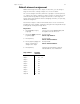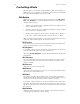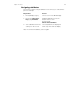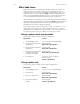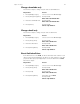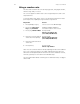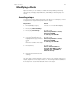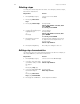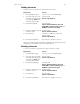User manual
chapter 12 effects 145
Adding elements
To add a channel or group to a step, follow these steps:
Note: If you enter elements without using [And] or [Except], the channels
or groups you enter replace the current element list.
Deleting elements
To remove a channel or group from a step, follow these steps:
Keystrokes: Action:
1. Press [Blind] [Cue] [2]. Selects cue 2 in the Blind display
2. Select the step you wish
to modify using [↓] and [↑],
or press [S1], Step, and
enter the step number.
Prompt reads:
Select step numbers
3. Press [Enter] [And]. Prompt reads:
Select channel numbers (Precede
with AND to add to existing step, or
EXCEPT to delete from step)
4. Enter the channel or group
number to add.
Prompt reads:
Select channel numbers
5. Press [Enter]. Channel 7 is added to element list
Prompt reads:
Select step numbers
6. Press [Record] [Enter]. Records your changes to the cue
Keystrokes: Action:
1. Press [Blind] [Cue] [2]. Selects cue 2 in the Blind display.
2. Select the step you wish
to modify using [↓] and [↑],
or press [S1], Step, and
enter the step number.
Prompt reads:
Select step numbers
3. Press [Enter] [Except]. Prompt reads:
Select channel numbers (Precede
with AND to add to existing step, or
EXCEPT to delete from step)
4. Enter the channel or group
number to remove.
Prompt reads:
Select channel numbers
5. Press [Enter]. Prompt reads:
Select step numbers
6. Press [Record] [Enter], Records your changes to the cue