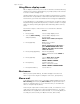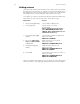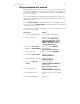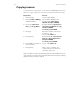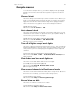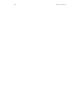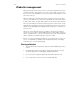User manual
158 Express User Manual
Linking macros
Any macro may end with a link to another macro. When macros are linked,
the first macro runs, then the second macro follows automatically. Press
the appropriate macro key at the end of your sequence to create the link.
Pressing the macro key automatically ends and stores the macro.
For example, to create a macro that sets all active channels to 50 percent,
fades them out, then runs another macro, follow these steps:
Note: You may also link a macro to a cue so the macro will run at the same
time the cue does. See Chapter 6, Working with cues, for more details.
Keystrokes: Action:
1. Press [Setup] [8] [Enter]. Selects Macro editing mode
2. Press [1] [Enter]. Selects macro 1 to create
Prompt reads:
Select operation(s) for this macro –
press MACRO ENTER when done
(Wheels and potentiometers are not
valid entries in macros)
3. Press [Enter] [At] [5][0]
[Enter].
Sets all active channels to 50 percent
Macro line reads:
ENTER AT 5 0 ENTER
4. Press [S7], More Soft-
keys, [S8], Macro Wait
[1][0] [Enter].
Macro pauses for ten seconds
Macro line reads:
ENTER AT 5 0 ENTER Mwait-10
5. Press [Enter] [At] [0]
[Enter]
Fades all active channels out
Macro line reads:
ENTER AT 5 0 ENTER Mwait-10
ENTER AT 0 ENTER
6. Press [M3]. Stores macro. Links macro to macro 3
Macro line reads:
ENTER AT 5 0 ENTER Mwait-10
ENTER AT 0 ENTER M3