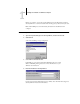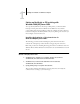Installation guide
1
1-21 Setting up PostScript or PCL printing with Windows NT 4.0
5. Press Tab and type the name of the Fiery EX2101 connection you want to print to.
print
hold
direct
NOTE: This name is case-sensitive; type it exactly as shown.
6. Click OK.
The computer checks the address or DNS name you entered and notifies you if it
cannot resolve the address.
7. Click Close in the Printer Ports dialog box.
The new port configuration is reflected in the Ports tab. To verify the connection, you
must close the Printer Properties dialog box.
8. Click OK to close the Printer Properties dialog box.
9. Reopen the Printer Properties dialog box.
10. Click the General tab and click Print Test Page.
When you print, your PostScript or PCL files are transmitted over the LPR Port
connection to the Fiery EX2101.
11. Click OK to close the Printer Properties dialog box.
Completing the Windows NT 4.0 IPX (Novell) connection
Complete the setup for the IPX (Novell) connection as follows:
• Configure the Novell network and file server for handling Fiery EX2101 print jobs.
The file server should be configured with a print server and print connection for the
Fiery EX2101. For details, see your NetWare documentation.
•Prepare the Fiery EX2101 for IPX printing.
•Set up the IPX connection on the computer.
NOTE: NetWare protocols (NWLink IPX/SPX Compatible Transport) and NetWare
client services should already be installed on the Windows NT 4.0 computer.