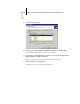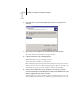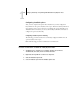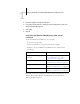Installation guide
1
1-34 Installing User Software on a Windows Computer
Completing the Windows 2000/XP/Server 2003 TCP/IP and Port 9100 or LPR
printing connection
After you have installed the PostScript and printer driver files, complete the setup
for the TCP/IP and LPR printing connection as follows:
•Prepare the Fiery EX2101 to accept print jobs using TCP/IP and LPR protocols.
For details, see the Configuration Guide.
•Enable LPD or Port 9100 printing from the Control Panel.
For details, see the Configuration Guide.
• Configure the computer for the TCP/IP connection.
Before you continue, contact the system administrator for the IP address assigned to
the Fiery EX2101, as well as the subnet mask and the gateway address, if they are used.
NOTE: The TCP/IP protocol should already be installed on the
Windows 2000/XP/Server 2003 workstation.
NOTE: You can also set up the LPR printing connection by installing Print Services
for UNIX, which is supplied as an add-on Windows component with your
Windows 2000/XP/Server 2003 CD. For more information, see your Windows
documentation.
TO SET UP TCP/IP AND PORT 9100 OR LPR PRINTING CONNECTION
FOR WINDOWS 2000/XP/SERVER 2003
1. Open the Properties dialog box for the Fiery EX2101 and click the Ports tab.
2. Click Add Port.
3. Select Standard TCP/IP Port for Available port types and click New Port.
4. Click Next.
The Add Standard TCP/IP Printer Port Wizard dialog box appears.