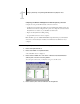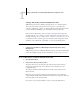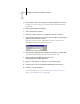Installation guide
1
1-39 Setting up PostScript or PCL printing with Windows 2000/XP/Server 2003
Setting up SMB printing on Windows 2000/XP/Server 2003
SMB printing (also known as Windows printing) allows you to install the printer
driver and associated files, and print from your computer to a particular print
connection (Hold, Print, or Direct) on the Fiery EX2101. These instructions assume
you have installed the TCP/IP protocol and Client for Microsoft Networks.
Each connection (Hold, Print, or Direct) requires a new printer driver and printer
description file. To set up printing to a second or third print connection, repeat the
procedure following, “To set up SMB printing on Windows 2000/XP/Server 2003”. If
you install more than one printer, give each a descriptive name during printer driver
installation, such as Aero-Print or Aero-Hold, so you can easily identify printers.
BEFORE YOU BEGIN
• Configure the Fiery EX2101 for SMB printing in Network Setup>Service Setup>
Windows Setup.
SMB printing is referred to as Windows Printing in Setup, on the Control Panel Map,
and on the Configuration page. For more information, see the Configuration Guide.
TO SET UP SMB PRINTING ON WINDOWS 2000/XP/SERVER 2003
1. Open My Network Places.
2. Browse for the printer you want to print to.
The printer name you are browsing for is the name entered in Network Setup>
Service Setup>Windows Setup > Server Name. For more information, see the
Configuration page.
The amount of network traffic determines the amount of time required for the
Browse function.
NOTE: You can also locate the printer using the Search feature on your Windows
computer. Right-click My Network Places and click Search for Computers. Enter the
name of the printer, and click Search Now.
If you cannot locate your Fiery EX2101, contact your network administrator.