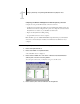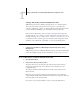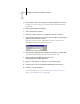Installation guide
1
1-40 Installing User Software on a Windows Computer
3. Double-click the name of the Fiery EX2101 to display enabled print connections.
You must now create a printer port and install the printer driver from the User
Software CD.
4. Double-click Add Printer and click Next.
5. Click Local Printer and click Next.
6. Click Create a New Port, and choose Local Port from the menu. Click Next.
7. In the Port Name dialog box, enter the name of the Fiery EX2101, followed by the
printing connection, and then click OK.
Enter the port name as follows: \\Aero\print where Aero is the name of the
Fiery EX2101 and print is the printing connection.
8. In the dialog box displaying lists of manufacturers and printers, click Have Disk.
You will now install the printer driver from the User Software CD.
9. Enter the name of the CD-ROM drive and browse to the
English\Prntdrvr\Ps_drvr\Win_2K_XP folder.
10. Make sure “Oemsetup.inf” or “Oemsetup” is selected and click Open.
11. Verify the path is correct in the Install From Disk dialog box and click OK.
12. Follow the on-screen instructions.
For more information, see “To install the PostScript or PCL printer driver for
Windows 2000/XP/Server 2003” on page 1-26.