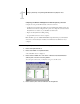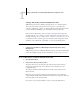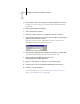Installation guide
1
1-43 Installing Fiery EX2101 software
The utilities are supported on Windows computers and must be separately installed on
each user’s computer. The installation of each utility is similar. Before you begin each
installation, determine where you want to install each item on your hard disk.
Otherwise, the software is placed by default in the Fiery folder inside the
Programs folder.
TO INSTALL FIERY EX2101 SOFTWARE
1. Open the appropriate folder for the software you want to install.
2. Double-click the Setup.exe icon.
3. Follow the instructions in the Setup dialog boxes to complete installation.
Adobe Acrobat
In Command WorkStation, the DocBuilder Pro feature (available as an option) and
PitStop software plug-in work with Adobe Acrobat 5.0. To use DocBuilder Pro, you
must install Adobe Acrobat 5.0, the PitStop plug-in, and Command WorkStation. If
you have purchased the DocBuilder Pro option, the Acrobat application is included on
the Adobe Acrobat for DocBuilder Pro CD.
NOTE: If Adobe Acrobat is installed after Command WorkStation, you may be required
to restart Command WorkStation in order to use DocBuilder Pro.
For more information about Adobe Acrobat for Windows, see the Readme.pdf file on
the Adobe Acrobat for DocBuilder Pro CD.
TO INSTALL ACROBAT
1. Insert the Adobe Acrobat CD in the CD-ROM drive.
The Adobe Acrobat Welcome screen appears.
2. Click Next and follow the on-screen instructions.