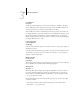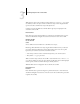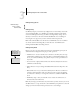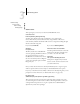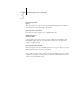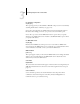Technical data
3
3-27 Network Setup options
.
Once you have chosen a file server, the Fiery immediately tries to log in as a guest
without a password. If it succeeds, it skips to the NetWare Print Server option.
If you try to add a file server but all Fiery connections are already being used, you are
prompted to remove a file server (see “Remove File Server” on page 3-30).
File Server Login
administrator/supervisor/Enter Login Name [supervisor]
This option appears only if a password is required for login or if there is no guest
account or the guest account is restricted. Choose Enter Login Name to enter your
own login name and password or to log in as a
guest. Choose administrator or
supervisor if you have those privileges.
Network Setup
Service Setup
PServer Setup
Bindery Setup
Add File Server
This option gives you two ways to add a Novell NetWare file server.
Select File Server
From List/Search by Name [From List]
You may select the file server from a scrollable list, or by a name search.
Choose From List if your network doesn’t have a large number of file servers.
Select Search by Name if the number of file servers is so large that scrolling through
the list would take a long time.
If you selected From List: If you selected Search by Name:
Add Server
List of all servers
The Fiery obtains a list of NetWare file
servers by querying the IPX network. Use
the up and down buttons to select a
NetWare file server from the list. Choose
the server on which you have configured
a print server and print queue to handle
Fiery print jobs.
Enter First Letters of Server Name
Use the up and down buttons to enter the
first letters of the name of the file server
you want to use, and choose OK.
Add Server
List of servers matching the search
This option is displayed if you entered
letters to search. Scroll to select the server
you want from the list.