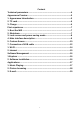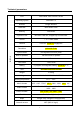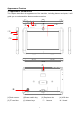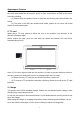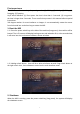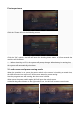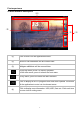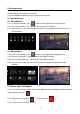User's Manual
10
First experience
In the main interface, the system sets 5 display menus. You can browse them freely
through sliding screen from left and right.
**You can add/delete different icons in each the main menu.
5. Custom Screen
5-1 Add shortcut
5-1-1 In the main interface, click button to open Application Program menu.
5-1-2 Press and hold the icon,will open the add shortcut interface.
5-1-3 Move the icon to the place you want to place, the program will add shortcut to the
main interface.
5-2 Add widgets
5-2-1 In the main interface, click button to open Application Program menu.
5-2-2 Press the ”WIDGETS” options to open the widgets interface.
5-2-3 Press and hold the icon,will open the add widget interface.
5-2-4 Move the icon to the place you want to place, the widget will add to the main
interface.
5-3 Delete shortcut/widgets
5-3-1 In the main interface, press and hold the shortcut icon and Widgets until the top of the
screen appears the icon .
5-3-2 Drag the icon to the icon , the icon will turn .
5-3-3 Loosen the icon, it will be deleted.