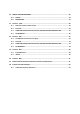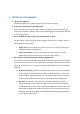User's Manual
2 SETTINGUPYOUREREADER
1. ChargeyoureReader
Usingthesuppliedpoweradapter,pluginyoureReadertocharge.
2. SetupyourWirelessInternetConnection
OpentheMenubypressingthe“Menu”button.UsingtheDirectionalPad(D‐Pad),
navigateandclickthe“Settings”menu.Inthe“WiFiSettings”Pagenavigateandclick
onthe“TurnOnWiFi”.
3. CreateaFREEAccountorSignIntoYourExistingAccount
Clickthe“Menu”button.UsingtheD‐Pad,navigateandclickthe“Settings”menu.In
the“SettingsOverview”page:
• Signinnow?IfyoualreadyhaveaKoboaccount,youcansigninusingyour
existingusernameandpassword.
• Createanaccount:IfyouarenewtoKobo,youcancreateanaccount.
SimplyfollowtheinstructionsintheCreateAccountwindow.
4. Alternatively,DownloadtheKoboDesktopApplication
YoucanalsousetheincludedKoboDesktopApplicationtopurchaseandsyncbooks
fromkobobooks.com.EnsureyourcomputerisonlineandconnectedtotheInternet.
PlugyoureReaderintoyourcomputerusingthesuppliedUSBcable,theinstallation
willbegin.
•
WindowsXP/Vista/7:FollowthepromptinstructionstoopentheeReader’s
folder.Openthe“DesktopInstallers”folder.Findthe“Windows”folderand
double‐clickthe“DesktopInstaller.exe”fileinside.Followtheinstructionsto
downloadandinstallthelatestversionoftheKoboDesktopApplication.
• MacOSX:TheeReaderwillmountinyourFinderapplication.Openthe
“DesktopInstallers”folder.Findthe“MacOSX”folderanddouble‐clickthe
“DesktopInstaller.app”fileinside.Thiswilldownloadthelatestversionofthe
KoboDesktopApplicationforMacOSX.Followtheonscreeninstructionsto
installthesoftwarebydragging‐and‐droppingtheKoboDesktopApplication
toyourApplicationsfolder.