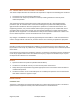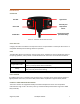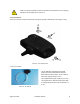User's Manual
August 24, 2021
AT-105/TP-100-TH
11
PAIRING
PARING STATUS
To determine if the sensor has been paired with a Gateway, press and release the push buon. If the
green LED turns on for 1 second, the sensor is paired with a Gateway. If the red LED turns on for 1
second, the sensor is not paired with a Gateway.
PAIRING A SENSOR TO A GATEWAY
1. Place the target Gateway in Pairing Mode by pressing and releasing the PB1 push buon on the
Gateway. The green COM LED will turn on.
FIGURE 7 – GATEWAY IN PAIRING MODE
FIGURE 8 – SENSOR PAIRING
2. Press and hold the push buon on the sensor. The red LED on the sensor will turn on for 1 second.
Release the push buon on the sensor when the LED turns o.
3. If pairing was successful, the green LED on the sensor will then turn on for 1 second, and the
green COM LED on the Gateway will turn o.
4. If pairing was not successful, the green LED on the sensor will not turn on and the green LED on
the Gateway will remain on. If this occurs, reaempt step 2.
UNPAIRING A SENSOR TO A GATEWAY
To unpair a sensor from a Gateway, press and hold the push buon. Aer 5 seconds, the red LED will
start to ash rapidly. The push buon may then be released. The sensor is now no longer paired to the
Gateway.
PROGRAMMING
Both the AT-105 and TP-100-TH support over-the-air (OTA) rmware programming to install updates to
the sensor. Contact Electronics4All Inc. for details.