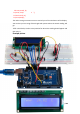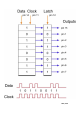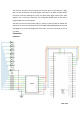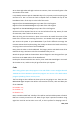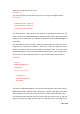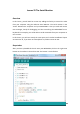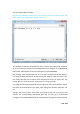User Manual
170
/
223
The following window will open.
Click the Serial Monitor button to turn on the serial monitor. The basics about the
serial monitor are introduced in details in Lesson 1.
This window is called the Serial Monitor and it is part of the Arduino IDE software.
Its job is to allow you to both send messages from your computer to an MEGA2560
board (over USB) and also to receive messages from the MEGA2560.
The message “Enter LED Number 0 to 7or 'x' to clear” has been sent by the Arduino.
It is telling us what commands we can send to the Arduino: either send the 'x' (to
turn all the LEDs off) or the number of the LED you want to turn on (where 0 is the
bottom LED, 1 is the next one up, all the way to 7 for the top LED).
Try typing the following commands into the top area of the Serial Monitor that is
level with the 'Send' button. Press 'Send', after typing each of these characters: x 0
3 5
Typing x will have no effect if the LEDs are already all off, but as you enter each
number, the corresponding LED should light and you will get a confirmation
message from the MEGA2560 board. The Serial Monitor will appear as shown below.