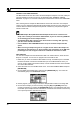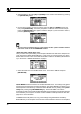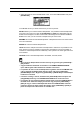Instruction Manual
GLOBAL SETTINGS
74
ORIGINAL PLACE SAMPLE RECEIVE
The Machinedrum UW can also receive several subsequent samples. To do this, either just
send the samples at any time to the unit, as described under “GENERAL SAMPLE
RECEIVE” on page 72, or choose the ORG option located at the bottom in the NAME/SIZE
menu.
After receiving the first sample the Machinedrum UW checks if there are more samples
coming. If so, the subsequent samples will be placed after the first one in the order they are
received. Note that these subsequent samples will overwrite any samples that might be
stored in these slots.
• The MIDI Sample Dump Standard offers Sample Position to be included in the
dump. This is handy to use with the ORG method, as you can select any ROM slot
as the starting point for the sample transfer.
• The Machinedrum UW is always sysex device 0 when receiving data. Typically,
you don’t have to bother about this.
• Use the Elektron TM-1 USB MIDI interface for up to 10x faster sample transfer
speed.
• When receiving a sample using C6 1.4 or higher the file name of the sample can,
depending on the settings in C6, be truncated to four charachters in the UW sam-
ple manager. OS 1.62 or higher needs to be installed for this feature to work.
SEND SAMPLES
You can send samples from the Machinedrum UW to an external device, which will most
likely be a computer. You can use our program C6 for this task as well.
1. Make sure you have conneced the MIDI cables correctly. The MIDI IN port on the MIDI
interface should be connected to the MIDI OUT port on the Machinedrum UW. If you
want to use the closed loop transfer method, connect the MIDI IN of the UW to the MIDI
OUT of the MIDI interface.
2. Select the FILE row in the GLOBAL EDIT menu. Then se
lect SAMPLE MGR and press
[ENTER/YES]
3. Choose SEND in the MODE menu and press the [ENTER/YES] key. The cursor will
automatically jump to the NAME/SIZE window.
4. Set the program you are using to receive the samples with to listen for incoming data.
5. Choose which sample you want to send by using the [UP] and [DOWN] arrow keys.
Confirm the selection by pressing the [ENTER/YES] button. A bar will appear and when
it has filled up the sample has been transmitted. You will also see whether a closed loop
or an open loop transfer method is being used.