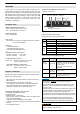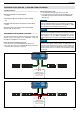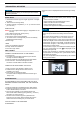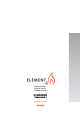User manual Element4
Table Of Contents
NOTICE
For ProControl App Setup, you will need your Wi-Fi network
SSID and password.
INITIAL SETUP
1. Download ProControl app from Apple App Store or Google
Play Store.
2. Touch screen to start App Setup.
3. Choose language, temperature (°C or °F) and time format
(12 or 24 hour).
REGISTRATION
NOTE: You must register before logging in. Registration is one
time only.
1. Fill in data and accept the “Privacy Policy”.
2. Touch “OK” in pop-up notice.
3. Touch link to confirm email verification.
4. You will be shown a message that you have successfully
registered the ProControl app.
5.Return to app.
LOGIN
1. Fill in your registration password.
2. Accept “Terms and Conditions”.
3. Touch the “Login” button.
NOTICE
T
o connect Wi-Fi Box to Wi-Fi Router (home network
), make
sure:
▪ Home network is available.
▪ Home network name
and password are correct.
▪ SSID of the Wi-Fi Router is not hidden.
▪ Home network signal is in range.
▪ Wi-Fi Router supports User Datagram Protocol (UDP
).
NOTICE
▪ After setting up the Wi-Fi Box and ProControl app, the time
has to be synchronized in the settings of the ProControl
app.
▪ The active device (Handset or smart device) is the one
last used. An exception is if the non-active devise is
used
to change Light, Fan, or AUX. The non-active device will
make the changes, but the active device remains so if it is in
Thermostatic, Program, or Eco Mode. If a Profile includes a
Thermostatic, Program, or Eco setting it will also cause the
active device to remain active.
▪ If Thermostatic, Program, or Eco Mode is activated using the
app, the corresponding icon and “ ” is displayed on the
Handset (see figure 28).
▪ During motor movement no information between Receiver
and transmitter is exchanged. The synchronization follows
after motor has stopped.
▪ The room temperature data is transferred by the Handset
during synchronization.
Figure 7: App connected (in Thermostatic Mode)
PROCONTROL APP SETUP
CONNECT THE SMART DEVICE TO THE WIFIBOX
1. Touch the icon.
2. The name of the home WiFi network that your device is
currently connected is displayed.
3. Enter the password of the displayed home WiFi network.
4. Press ‘Connect’. The ProControl app starts the
connection of the Wi-Fi Box to the Wi-Fi network.
COMPLETE THE PROCONTROL APP SET-UP
1. Enter a name for your fireplace or select an icon.
2. Activate the fan, the light and the AUX function if
installed on your stove.
3. Press ‘Finish’ to complete the setup.
The home screen is displayed and the ProControl app is
ready or use.
The home screen is displayed and the3UR&RQWURODSS is ready
to go .
KWIK CONNECT
IF KWIK CONNECT IS NOT AVAILABLE AND YOU HAVE
ENTERED THE RIGHT PASSWORD, USE THE STANDARD
SETUP.
1. Enter the password for the displayed home WiFi network.
2. Follow the instructions on the screen and touch the touch
button "Standard setup" to continue.
3. Go to the Wi-Fi settings of your intelligent device and
select the Wi-Fi Box network (myfire_WiFi-Box_ <number>)
with which you want to connect.
4. Go back to the ProControl app set-up and follow the
instructions on the screen. Select network name for the
wifibox from the Wi-Fi settings of your smart device.
USE "TRY AGAIN" IF THE PASSWORD
IS INCORRECT.
STANDARD SETUP