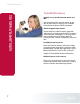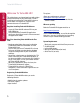Operation Manual
How can I select an export format preset for a file?
Add a file to the Turbo.264 window, and then choose
an export format from the Format pop up menu.
How do I export to an iPod?
Add a file to the Turbo.264 window, and then choose
an iPod export format from the Format pop up menu.
You have two choices, iPod Small and iPod Best.
How do I export to an iPhone or iPod touch?
Add a file to the Turbo.264 window, and then choose
the iPhone export format from the Format pop up
menu.
How do I export to an Apple TV?
Add a file to the Turbo.264 window, and then choose
the Apple TV export format from the Format pop up
menu.
How do I export to a Sony PlayStation Portable
(PSP)?
Add a file to the Turbo.264 window, and then choose
the Sony PSP export format from the Format pop up
menu.
How do I export to YouTube?
Add a file to the Turbo.264 window, and then choose
the YouTube or YouTube HD export format from the
Format pop up menu.
The first time you export to YouTube, you will be
asked for your account information. An official
YouTube account will work, but a general Gmail
account will not.
This information will be remembered the next time
you export to YouTube.
How do I export to 720p?
Add a file to the Turbo.264 window, and then choose
the 720p export format from the Format pop up
menu. This file can also be used with the
PlayStation 3.
How do I export to 1080p?
Add a file to the Turbo.264 window, and then choose
the 1080p export format from the Format pop up
menu. This file can also be used with the
PlayStation 3.
Can Turbo.264 change the resolution of a file to
match a certain export format?
Yes. For example, if you have a HD file, and you
want to use it on an iPhone, then select the iPhone
preset. Turbo.264 will scale down the file to match
the perfect resolution for the iPhone, which is much
smaller than HD resolutions.
Turbo.264 HD Manual
10!
Encoding Formats