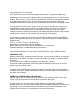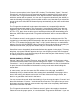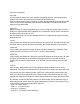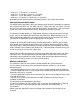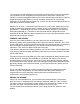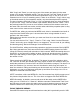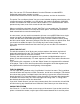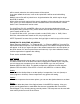User guide
will be saved; otherwise, the whole stream will be copied.
If you have edited the stream, it will not be copied but it will be saved with editing
instead.
Multiple source files will be joined into a single destination file, which may be larger
than 2GB, if needed.
All the video and audio tracks will be saved, regardless of the selected video and audio
PIDs, even if you have edited the stream. But audio tracks removed with the "Delete
Audio Track" command will not be saved.
For QuickTime, DV, AVI, and MPEG-4 files you can choose the destination format
among MOV, MP4, and AVI. Every movie can be saved as MOV, but only some movies
can be saved as MP4 or AVI.
To save DivX files as AVI, you have to install a codec (DivX 6, 3ivx, or XviD). Some
DivX files, when edited and saved as AVI, may not play well.
NOTE: Squared 5 assumes that you have the legal rights to make a copy of the stream!
EXPORTING TO QUICKTIME, AVI, MPEG-4
Select "Export to QuickTime..." or "Export to AVI..." or "Export to MPEG-4.." from the File
menu and the Movie Exporter or the AVI/DivX Exporter or the MPEG-4 Exporter window
will appear. It will let you export the part of the stream between the In and Out points (or
the whole stream if In and Out points have not been set). If you have edited the stream,
it will be exported as it appears after editing.
These are the available settings:
Compression
Using the Compression pop-up menu, you can choose the video compressor to use.
The menu shows a list of all QuickTime video compressors installed in your computer;
you can choose any compressor from this list (for MPEG-4 you can only choose
between MPEG-4 and H.264). The default compressor is different for each exporter
(Motion JPEG A for MOV, Photo-JPEG or DivX for AVI, MPEG-4 or H.264 for MP4).
Quality
You can use the Quality slider to set the quality of compression, from 0% (lowest) to
100% (highest or lossless). Some compressors may ignore this setting.
Options
If the video compressor has custom options, you can use the Options button to set them.
iTunes
This button takes the place of the Options button in the MPEG-4 exporter. It lets you
quickly set the parameters to make MP4 files that are compatible with iTunes/iPod/
iPhone/Apple TV, by choosing among several presets. The last preset can be used with
most mobile phones as well as the iPhone.