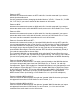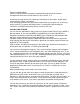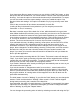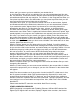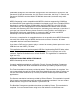User guide
and "Down" buttons. You can remove a task from the list using the "Delete" button, or all
tasks using the "Clear" button.
You can change the destination folder of one or more tasks with the "Redirect" button;
and with the "Script" button you can choose a script to be executed when all tasks have
been completed.
USING MPEG STREAMCLIP WITH THE DREAMBOX
The DreamBox (http://www.dream-multimedia-tv.de) is a DVB set-top box. It comes in
several versions (for satellite and digital terrestrial TV), with or without the hard disk. All
these versions are supported.
The Enigma menu allows MPEG Streamclip to connect directly to the DreamBox,
through the Ethernet interface. To enable this menu, please enter the IP address of your
DreamBox in MPEG Streamclip preferences. You have to enter the password only if
different from "dreambox".
If you select "Files...", the "Enigma Files" window will open, showing the files that are in
the "movie" folder of the DreamBox hard disk. You can update the file list at any time
with the "Refresh" button. If you click the "Open" button (or double-click a file), you can
open and immediately play a file in the player, you don't need to download it before.
With the "Upload" and "Download" buttons you can upload/download one or more .ts
files to/from the DreamBox. Using "Upload" you can also upload to the DreamBox, the
stream that is currently in the player, from In to Out. The stream will be automatically
converted to .ts while uploading. And, since you can open any DreamBox file in the
player, this means that you can even upload a DreamBox file to the DreamBox, after
any editing or trimming, without passing through your Mac's hard disk.
If the batch list is open, or if you select more than one file, Upload and Download tasks
will be added to the batch list so you can execute them in batch.
Once the .ts file has been uploaded, you need to update the movie list that is in the
"recordings.epl" file. This procedure can be done by clicking the "Rebuild" button and
forces the DreamBox to reboot.
For this reason, uploading a file in the "movie" folder is not recommended: you would
better use the the "lost+found" folder for uploaded files, and leave the "movie" folder for
TV recordings. In the Enigma Files window, you can go to the "lost+found" folder with
the "lost+found" button and, with the "movie" button, you can go back to the "movie"
folder; in the DreamBox, you can go to the "lost+found" folder in File mode, by choosing
"Root" (red key on remote), then "harddisk" and "lost+found/".
With the "Delete" button you can delete a file from the DreamBox. You will be asked 3
times for confirmation. One of these three messages will contain a mini-player that will
let you see the .ts file for the last time, and realize what you are going to delete. You can
disable the player by holding down the Option key while you click the Delete button;
this can be useful if, for some reason, MPEG Streamclip hangs before the player
appears. Still with the Option key, you can select and delete many files at once.
If you select "Recorder", the "Enigma Recorder" window will open, and, if the DreamBox
is on, the name and the screenshot of the current TV channel will appear, with the OSD