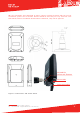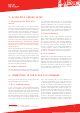Installation Guide
Aiandi 13/1 | Tallinn 12918 | Estonia
Tel: +372 6599 881 | support@eliko.ee | www.eliko.ee
10
connection just a couple of seconds after
clicking the “connect” button, without
waiting for the progress indicator to nish.
When connected via Wi-Fi, you can access
the Eliko RTLS Manager web interface by
using your web browser to access the fol-
lowing URL: http://10.8.4.1
b. Cable-based ethernet
connection via Anchor network
port
For a cable-based ethernet connection, the
easier way is to connect the PC behind the
Anchor’s Network and leave the Client’s Net-
work unused. The PC should be congured
to obtain an IP address from an external
DHCP server (this conguration may already
be the default one). If the RTLS anchors
are connected via Wi-Fi, the Anchor’s Net-
work port of the RTLS Server is empty and a
simple ethernet cable may be used to con-
nect the PC. If the Anchor’s Network port is
already occupied by a network switch, then
the PC should be connected behind any
switch residing in the Anchor’s Network.
Note that PoE functionality is not required
for connecting the PC, so you can also use
a non-PoE port for this connection. For this
cable-based connection, there is no pass-
word to access the Eliko RTLS Manager web
interface. You can just use your browser to
access the following URL: http://10.8.4.1
c. Connect a PC directly to Client
network port
It is also possible to connect a PC directly
to the Client’s Network port, but this may
be more complicated to congure. The Cli-
ent’s Network interface expects an exter-
nal DHCP server to lease an IP address to
the RTLS Server. With the current case, the
client’s PC should have a DHCP server run-
ning for this purpose. When connecting via
the Client’s Network port, you can’t access
the same URL as mentioned in the previous
options. You need to use the admin panel
of your DHCP server to nd the IP address
it has leased to the RTLS Server. You can
then access the RTLS Manager web inter-
face by using your web browser and this IP
address as the URL.
Contact ELIKO for additional consultation
for other connectivity options
5. ELIKO RTLS ANCHOR AND TAG FEEDBACK
Both the anchors and the tags are equipped
with an LED light on the front side of the
device. This is used as a feedback indi-
cator to give the user information about
the device’s status. The following tables
describe the different combinations for the
LED colour and interval.
The Eliko RTLS anchors are automatically
turned on when they are connected to a
power supply (either by an ethernet cable
connected to a PoE switch or by a micro-USB
adapter). To restart the anchor, just unplug
it from the power supply for a few seconds.
The Eliko RTLS tags have an on/off button.
Hold the button for 2 seconds to turn it on.
A white LED fade-in followed by a blinking
light indicates that the tag is online. To
turn it off, hold the button again for 2
seconds. A white LED fade-out appears and
the blinking stops – now the tag is ofine.
A quick press (less than a second) will re-
start the tag.