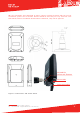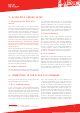Installation Guide
Aiandi 13/1 | Tallinn 12918 | Estonia
Tel: +372 6599 881 | support@eliko.ee | www.eliko.ee
14
Under the “Anchors” tab you may also see
the “Change anchor’s role” pop-up menu.
You can’t congure roles anymore because
after recent improvements to our system,
we do not use roles and we have not yet
removed these rudiments from the Eliko
RTLS Manager. All the anchors are visible
as having role “A” at the moment.
Figure 10. View of the anchors list.
c. Tags list
The “Tags” tab gives you an overview of
all the tags that have been connected to
the server. Tags have a green/red/yellow
colour indication for being on- or ofine or
in standstill mode. Since the tags operate
on batteries, it is important to keep an
eye on the battery level to avoid data loss
during tracking.
For 2D positioning, you must dene the xed
height of the tag, which should be as close
to the real height of the tag as possible.
Each tag has a congurable update rate.
The highest update rate available in the
Eliko RTLS Manager is 10 times per second
(10 Hz), while the lowest is once per min-
ute. It is possible to select update rates
as high as 150 times per second (150 Hz)
by using the Eliko RTLSS Communication
Protocol. Contact ELIKO to receive the PDF
version of this document or nd it under
the “System/Documentation” tab.
You can also use the option for dynamic
update interval, which is useful when the
tracked object is occasionally stationary.
The location data is received with high
update interval while the tag is moving,
and when it stays stationary it will reduce
the update rate to the level of low update
interval. High update interval can only be
smaller or equal to low update interval.
Ofine tags show the date and time of when
the last coordinate was calculated. Also,
the system saves and displays the tag’s
last position before going ofine on the
dashboard, which can be useful for locat-
ing the tag.