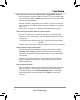User guide
61
Can’t connect
to
camera on
a
web browser using
a
DDNS
address:
•
Port forwarding not set up. Make sure the
HTTP
port (default: 80)
and Control port (default:
30001
)
areforwarded
on
your router to the
camera’s local IP address.
•
Multiple cameras using same port number to connect. Configure
each camera to use different ports
and
port forward the new ports
(see
“6.7.2
Device
Port” on
page
27 for details on changing camera ports).
Can’t connect
to
camera video on
a
web
browser:
•
If using
IE,
make sure to install
ActiveX
plug-in or
Adobe
Flash
Player. For more information, see “6.3 Internet Explorer® Setup”
on
page
18.
•
If using
a
browser other than
IE (e.g. Google
Chrome, Apple Safari,
Mozilla
Firefox), make sure latest version of
Adobe
Flash Player is installed.
Video performs poorly on
browser:
•
Insufficient bandwidth
available
for high-quality stream1.
Select
stream2 under Stream. Stream2 provides a
lower-resolution
to
conserve bandwidth and improve performance on low-bandwidth
connections.
•
If using
IE,
click the
message above
the
video
area to use
ActiveX
plug-in
instead of Flash Player.
ActiveX
may provide smoother
video performance.
User
account
is locked:
•
User accounts are locked when the password has been
incorrectly
entered
3
times.
To
unlock the
account,
login to the camera
web
interface
as
admin. Click
Privilege
Manager>User. Under
User
,
select the locked user account and click
Unlock
to unlock the
account.
eLineTechnology