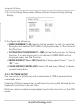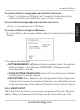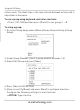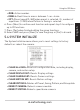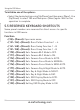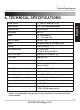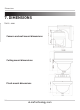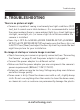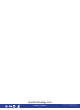Installation guide
35
Troubleshooting
English
8. TROUBLESHOOTING
There is no picture at night
• Camera is capable of seeing in extremely low light conditions (0.02
Lux), but it cannot see in total darkness. It is recommended to install
the camera where there is some ambient light (e.g. street lighting or
starlight, moonlight, etc.) or leave a light on in the area where the
camera is installed.
• Sens-Up is OFF. Go to MENU>DOME CAMERA SETUP>CAMERA
SETUP>AUTO EXPOSURE SETUP and make sure that Sens-Up is set
to AUTO. Press [Near] and adjust the Sen-Up Limit to provide the best
night time picture for your installation.
No image at startup or camera image is unclear
• Check to ensure your camera is properly connected (see “Connecting
the Camera” on page 2) and the power adapter is plugged in.
• Connect the power adapter to a different outlet.
• Make sure that the power adapter you are using meets the camera’s
power requirements (850mA / 7.2W / 12V DC).
• Extension cable run may be too long. Voltage may drop over distance
and affect image quality.
• Dome cover is dirty. Clean the dome cover with a soft, slightly damp
cloth. Do not use anything other than water to clean the dome cover,
as chemicals such as acetone can permanently damage the plastic.
36
Troubleshooting
PTZ controls are not working or are not working properly
• RS485 wires not connected or connected using wrong polarity. Ensure
the red wire is connected to the + RS485 port and the black wire is
connected to the - RS485 port.
• Not enough of RS485 wire is exposed to make proper connection. Use
a wire stripper (not included) to strip off some of the wire insulation.
• Extension cables may be damaged or are not connected properly.
Check your extension cable run.
• PTZ protocol details are not configured in DVR/keyboard controller.
See your DVR/keyboard controller instruction manual for details.
• Multiple PTZ cameras are using the same camera ID. This will either
disable or affect PTZ controls. Configure a separate camera ID for
each camera (see “Setting the Camera ID” on page 6 for details).
eLineTechnology.com