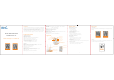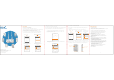User's Manual
①&OLFN³
+
´ILUVW
7
Elitech T
echnology. Inc.
1551 McCarthy Blvd Suite 112 Milpitas CA 95035
Sales Support: sales@e-elitech.com
Tech Support: info@e-elitech.com
http://www.elitechlog.com
8
)=8)=
8
)
=
8
)=
8
② &OLFN³´DQGVFDQWKH45
code on the back of the de
vice.
Add Device
Device GUID
Device Name
GMT+08:00
Click the QR code on top right to automatically scan
and add.
Add
① Click " " first.
Device
+
Search
Device
Alarm
Project
More
Enter Device Name or Model
No Devices Found
+
2.0 The W
ireless Sensor RCW-2100/2200
Before you begin, please check if your gateway RCW
-2000 is working normally. Then
open Elitech app.
a. Follow the steps below to add your sensor(s) to your account via Elitech app.
Click the QR code on top right to automatically scan
and add.
Add
Add Device
786568484350291*****
2100
GMT+08:00
③
&OLFN ³$GG´ WR DGG
sensor to your account.
1.0 Login Cloud Portal
Please type in the URL http://www.i-elitech.com to login for more operation.
&OLFNµ+HOS¶WRREWDLQFORXGDQGDSSRSHUDWLRQLQVWUXFWLRQV
Elitech Cloud
5
Operation
1
.
0
The Gateway RCW 2000WiFi
Please follow the steps below to add and configure the gateway
.
a. 0DWFKWKHSURYLGHGWZRDQWHQQDHZLWKJDWHZD\¶VDQWHQQDHSRUWVDQGLQVWDOOWKHPFRUUHFWO\
b. Plug RCW 2000Wi-Fi into a power outlet by using the provided power cord.
c. Press the power button on the side of the gateway to turn it on.
d. Use a pin or stick to press “Reset” hole to make sure it entered configuration mode.
e. Open Elitech app and follow the steps below to add the Gateway to Elitech app.
Add Device
Device GUID
Device Name
GMT+08:00
Click the QR code on top right to automatically scan
and add.
Add
②&OLFN³´DQGVFDQWKH45
code on the back of the device.
Device
+
Search
Device
Alarm
Project
More
No Devices Found
Enter Device Name or Model
③
Type in device name, select
WLPH]RQHDQGFOLFN³$GG´
Add Device
Click the QR code on top right to automatically scan
and add.
Cancel OK
(GMT
-08:00) Anchorage
(GMT-07:00) Los Angeles
(GMT-07:00) Tijuana
(GMT-07:00) Phoenix
Add
564569584350391*****
2000 wifi
GMT+08:00
564569584350391*****
2000 wifi
GMT+08:00
Add Device
Click the QR code on top right to automatically scan
and add.
Add
Added successfully
The device scanned is a Wi-Fi device.
W
ould you like to set WiFi
Cancel OK
④
³$GGHG6XFFHVIXOO\´ZLOOVKRZV
3OHDVHFOLFN³2.´WRFRQWLQXH
6
Configure WiFi
Make sure your device is in config mode before any
operation. See details in User Manual.
jcrb_i
or
jcrb123456
Entered Configuration
⑥
:KHQSDJHVKRZV³&RQILJXUDWLRQ6XFFHVVIXO´3OHDVHFOLFN2.WRILQLVKDOO
configuration of the gateway.
f. Please connect your mobile phone to your prefered
Wi-Fi network first. Then follow the
steps below to connect the gateway to Wi-Fi Network.
Note: If the
Wi-Fi names shows on the configuration page is not your desired Wi-Fi, please
reconnect your mobile phone to your desired Wi-Fi network and repeat this step.
b.
Turn on sensor RCW-2100/2200 as shown below. Then sensor will automatically search
and connect to any nearby or available gateway. Once it has been connected, sensor(s) will
start uploading the real-time data automatically based on your setted uploading intervals.
Add Device
Click the QR code on top right to automatically scan
and add.
564569584350391*****
Add
Configuration Successful
Please return to the device list
to continue
Cancel OK
2000 wifi
GMT+08:00
Press 3 seconds to
turn on sensor
Press 3 seconds to
turn on sensor
RCW
-2100
RCW-2200
⑤
7KH:L)L¶VQDPHZLOOEH ILOOHGDXWRPDWLFDOO\RQWKH³&RQILJXUH:L)L´
SDJH 3OHDVH W\SH LQ WKH FRUUHFW :L)L SDVVZRUG DQG FOLFN ³(QWHU
&RQILJXUDWLRQ´EXWWRQIRUQH[WVWHS
FCC Caution: Any changes or modifications not expressly approved by the party
responsible for compliance could void the user's authority to operate this equipment.
This device complies with Part 15 of the FCC Rules. Operation is subject to the
following two conditions:
(1) This device may not cause harmful interference, and
(2) this device must accept any interference received, including interference that
may cause undesired operation.
This equipment should be installed and operated with minimum distance 20cm between
the radiator and your body.
NOTE:
This equipment has been tested and found to comply with the limits for a Class B digital
device, pursuant to Part 15 of the FCC Rules.
These limits are designed to provide reasonable protection against harmful interference
may cause harmful interference to radio communications.
However, there is no guarantee that interference will not occur in a particular installation.
If this equipment does cause harmful interference to radio or television reception,
which can be determined by turning the equipment off and on, the user is encouraged to
try to correct the interference by one or more of the followingmeasures:
-- Reorient or relocate the receiving antenna.
-- Increase the separation between the equipment and receiver.
-- Connect the equipment into an outlet on a circuit different from that to which the
receiver is connected.
-- Consult the dealer or an experienced radio/TV technician for help.
FCC ID: 2ATVW-RCW-2100
if not installed and used in accordance with the instructions,