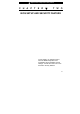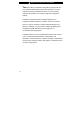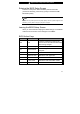■ chapter 2 bios setup and security feature C H A P T E R ▼ T W O BIOS SETUP AND SECURITY FEATURE In this chapter, you will learn how to enter the BIOS Setup Menu and manipulate various hardware control settings. You will also learn how to use the built-in security features.
■ chapter 2 bios setup and security feature The Setup Utility is a hardware configuration program built into your computer’s BIOS (Basic Input/Output System). It runs and maintains a variety of hardware functions. It is a menu-driven software, which allows you to easily configure and change the settings. The BIOS contains manufacture’s default settings for the computer’s standard operations. However, there are occasions when you may be required to modify the default settings in the BIOS.
■ chapter 2 bios setup and security feature Entering the BIOS Setup Screen First turn on the power. When the BIOS performs the POST (Power-On Self Test), press F2 key quickly to activate the AMI BIOS Setup Utility. Note: You may need to press F2 key fairly quickly. Once the system begins to load Windows, you may have to retry by cycle-power on again Leaving the BIOS Setup Screen When you have finished modifying the BIOS settings, exit the BIOS. It takes a few seconds to record changes in the CMOS.
■ chapter 2 bios setup and security feature Modifying the BIOS Settings The AMIBIOS setup main menu is subdivided into sub-menus. Each menu item is described in this section. Main Setup Under this menu, you may change time/date and view basic processor and system memory information. Item Date Selections / Sub-menu N/A Time N/A Description Type in the current date, in MM/DD/YY format. Type in the current date, in HH:MM:SS format.
■ chapter 2 bios setup and security feature Item IR Mode On Board Parallel Port Selections / Sub-menu Disable 3F8/IRQ4 2F8/IRQ3 3E8/IRQ4 2E8/IRQ10 Disabled 378 / IRQ7 278 / IRQ5 Parallel Normal Port Mode ECP+EPP EPP ECP Item Selections / Sub-menu Wireless Disabled LAN Enabled Touch Disabled Pad Enabled Support Description Select the I/O address and IRQ for IR [Disabled]: The port is disabled. Or you may choose a value for the parallel port. You may choose any one of these settings.
■ chapter 2 bios setup and security feature Select On to allow data transmission in 32-bit format. PIO Mode: Normally use Auto To let BIOS decide the PIO mode setting. If the selected PIO mode is not supported by the IDE drive, the hard disk drive may not work properly. S.M.A.R.T. Mode: Self-diagnostic and self-monitoring features are built into newer type hard drive. Select Auto to enable S.M.A.R.T. DMA Mode: The hard drive in your computer support Ultra DMA mode.
■ chapter 2 bios setup and security feature Boot-up NumLock Off On [On]: NumLock (numeric keyboard) is enabled on boot. [Off]: The keyboard functions normally; embedded numeric keyboard is disabled. ►Boot Device Priority Item 1st Boot Device Selections / Sub-menu Removable Dev. ATAPI CDROM Hard Drive Description Set the type of device for the 1st drive BIOS attempts to boot from. If Intel UNDI, PXE-2 is selected, system will attempt to Intel UNDI, PXE-2 load boot sector from the Ethernet port.
■ chapter 2 bios setup and security feature Security Setup ►Boot Settings Configuration Item Change Supervisor Password Change User Password Clear User Password Boot Sector Virus Protection Selections / Sub-menu N/A Description N/A Install or Change the Password N/A Install or Change the Password Disabled Enabled To enable or disable the boot sector protection. When Enabled, BIOS gives a warning when any program attempts to rewrite or delete the boot sector.
■ chapter 2 bios setup and security feature provides both a Supervisor and a User password. If you try to activate both passwords, the Supervisor password must be set first. The passwords activate two different levels of protection: 1. System always asks for password every time it is powered on. 2. System asks for password only when you attempt to enter BIOS utility. The passwords are encrypted and stored in NVRAM. Make sure you write them down or memorize them.
■ chapter 2 bios setup and security feature Power Setup Item Selections / Sub-menu Description Power Button Mode On/Off Suspend [On/Off]: When the power button is pressed, the system is turned off. [Suspend]: When the power button is pressed, the system enters the suspend mode. Note: The Suspend Mode selection in BIOS only applies to older Windows version (such as Windows 3.1 or Windows 95 or NT4) or non-Windows operating system.