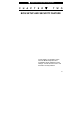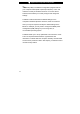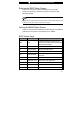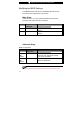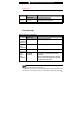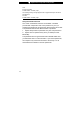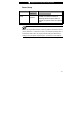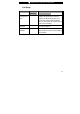■ chapter 2 bios setup and security feature C H A P T E R ▼ T W O BIOS SETUP AND SECURITY FEATURE In this chapter, you will learn how to enter the BIOS Setup Menu and manipulate various hardware control settings. You will also learn how to use the built-in security features.
■ chapter 2 bios setup and security feature The Setup Utility is a hardware configuration program built into your computer’s BIOS (Basic Input/Output System). It runs and maintains a variety of hardware functions. It is a menu-driven software, which allows you to easily configure and change the settings. The BIOS contains manufacture’s default settings for the computer’s standard operations. However, there are occasions when you may be required to modify the default settings in the BIOS.
■ chapter 2 bios setup and security feature Entering the BIOS Setup Screen First turn on the power. When the BIOS performs the POST (Power-On Self Test), press F2 key quickly to activate the AMI BIOS Setup Utility. Note: You may need to press F2 key fairly quickly. Once the system begins to load Windows, you may have to retry by cycle-power on again Leaving the BIOS Setup Screen When you have finished modifying the BIOS settings, exit the BIOS. It takes a few seconds to record changes in the CMOS.
■ chapter 2 bios setup and security feature Modifying the BIOS Settings The AMIBIOS setup main menu is subdivided into sub-menus. Each menu item is described in this section. Main Setup Under this menu, you may change time/date and view basic processor and system memory information. Item Selections / Date Sub-menu N/A Time N/A Description Type in the current date, in MM/DD/YY format. Type in the current date, in HH:MM:SS format.
■ chapter 2 bios setup and security feature storage device. Item Selections / Sub-menu TouchPad Enable Support Disable Description Enable or disable the built-in touch pad. Normally, Auto is selected.
■ chapter 2 bios setup and security feature write. Boot Sector Write!!! Possible VIRUS: Continue (Y/N)? _ The following warning message appears when a program attempts to format the hard disk drive. Format!!! Possible VIRUS: Continue (Y/N)? _ Using Password Protection Two Levels of Password Protection are available. The BIOS provides both a Supervisor and a User password. If you try to activate both passwords, the Supervisor password must be set first.
■ chapter 2 bios setup and security feature Power Setup Item Selections / Sub-menu Description Power Button Mode On/Off Suspend [On/Off]: When the power button is pressed, the system is turned off. [Suspend]: When the power button is pressed, the system enters the suspend mode. Note: The Suspend Mode selection in BIOS only applies to older Windows version (such as Windows 3.1 or Windows 95 or NT4) or non-Windows operating system.
■ chapter 2 bios setup and security feature Boot Setup ►Boot Device Priority Item Selections / Sub-menu Description When Enabled, the system will display OEM logo instead of the POST messages. When Disabled, the system will display POST messages (i.e. devices information.) Removable Dev. Set the type of device for the 1st drive Realtek Boot BIOS attempts to boot from. If Realtek Agent Boot Agent is selected, system will Hard Drive attempt to load boot sector from the CD/DVD Ethernet port.
■ chapter 2 bios setup and security feature Exit Setup Item Selections / Sub-menu Description Saves Changes and Exit N/A After you have completed the BIOS settings, select this item to save all settings, exit BIOS Setup utility, and reboot. New system settings will take effect on next power-up. F10 key can be used for this operation. Discard Changes N/A Discards changes done so far to any of the setup questions. Load Optimal Defaults N/A Load Optimal Default value for all the setup questions.