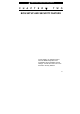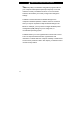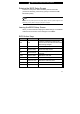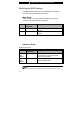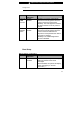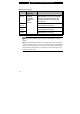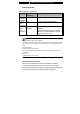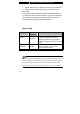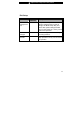■ chapter 2 bios setup and security feature C H A P T E R ▼ T W O BIOS SETUP AND SECURITY FEATURE In this chapter, you will learn how to enter the BIOS Setup Menu and manipulate various hardware control settings. You will also learn how to use the built-in security features.
■ chapter 2 bios setup and security feature The Setup Utility is a hardware configuration program built into your computer’s BIOS (Basic Input/Output System). It runs and maintains a variety of hardware functions. It is a menu-driven software, which allows you to easily configure and change the settings. The BIOS contains manufacture’s default settings for the computer’s standard operations. However, there are occasions when you may be required to modify the default settings in the BIOS.
■ chapter 2 bios setup and security feature Entering the BIOS Setup Screen First turn on the power. When the BIOS performs the POST (Power-On Self Test), press F2 key quickly to activate the AMI BIOS Setup Utility. Note: You may need to press F2 key fairly quickly. Once the system begins to load Windows, you may have to retry by cycle-power on again Leaving the BIOS Setup Screen When you have finished modifying the BIOS settings, exit the BIOS. It takes a few seconds to record changes in the CMOS.
■ chapter 2 bios setup and security feature Modifying the BIOS Settings The AMIBIOS setup main menu is subdivided into sub-menus. Each menu item is described in this section. Main Setup Under this menu, you may change time/date and view basic processor and system memory information. Item Date Selections / Sub-menu N/A Time N/A Description Type in the current date, in MM/DD/YY format. Type in the current date, in HH:MM:SS format.
■ chapter 2 bios setup and security feature storage device. Item LCD Auto DIMM Function LCD Backlight Saver Selections / Sub-menu Enable Disable Enable Disable Description [Enable]: The system automatically reduces the LCD brightness when AC power is removed to save power. [Disable]: The LCD brightness remains the same whether or not AC power is present.
■ chapter 2 bios setup and security feature ►Boot Device Priority Item 1st Boot Device Selections / Sub-menu Removable Dev. CD/DVD Hard Drive Realtek Boot Agent Disabled Description Set the type of device for the 1st drive BIOS attempts to boot from. If Realtek Boot Agent is selected, system will attempt to load boot sector from the Ethernet port. 2nd Boot Device Set the type of device for the 2nd drive BIOS attempts to boot from.
■ chapter 2 bios setup and security feature Security Setup ►Boot Settings Configuration Item Selections / Sub-menu N/A Change Supervisor Password Change N/A User Password Boot Disabled Sector Enabled Virus Protection Description Install or Change the Password Install or Change the Password To enable or disable the boot sector protection. When Enabled, BIOS gives a warning when any program attempts to rewrite or delete the boot sector.
■ chapter 2 bios setup and security feature 1. System always asks for password every time it is powered on. 2. System asks for password only when you attempt to enter BIOS utility. The passwords are encrypted and stored in NVRAM. Make sure you write them down or memorize them. If you lost the passwords, the computer may need to be sent back to the factory or to an authorized service dealer to reset the passwords.
■ chapter 2 bios setup and security feature Exit Setup Item Selections / Sub-menu Description Saves Changes and Exit N/A After you have completed the BIOS settings, select this item to save all settings, exit BIOS Setup utility, and reboot. New system settings will take effect on next power-up. F10 key can be used for this operation. Discard Changes N/A Discards changes done so far to any of the setup questions. Load Optimal Defaults N/A Load Optimal Default value for all the setup questions.