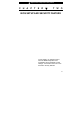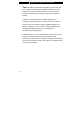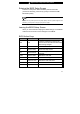■ chapter 2 bios setup and security feature C H A P T E R ▼ T W O BIOS SETUP AND SECURITY FEATURE In this chapter, you will learn how to enter the BIOS Setup Menu and manipulate various hardware control settings. You will also learn how to use the built-in security features.
■ chapter 2 bios setup and security feature The Setup Utility is a hardware configuration program built into your computer’s BIOS (Basic Input/Output System). It runs and maintains a variety of hardware functions. It is a menu-driven software, which allows you to easily configure and change the settings. The BIOS contains manufacture’s default settings for the computer’s standard operations. However, there are occasions when you may be required to modify the default settings in the BIOS.
■ chapter 2 bios setup and security feature Entering the BIOS Setup Screen First turn on the power. When the BIOS performs the POST (Power-On Self Test), press F2 key quickly to activate the AMI BIOS Setup Utility. Note: You may need to press F2 key fairly quickly. Once the system begins to load Windows, you may have to retry by cycle-power on again Leaving the BIOS Setup Screen When you have finished modifying the BIOS settings, exit the BIOS. It takes a few seconds to record changes in the CMOS.
■ chapter 2 bios setup and security feature Modifying the BIOS Settings The AMIBIOS setup main menu is subdivided into sub-menus. Each menu item is described in this section. Main Setup Under this menu, you may change time/date and view basic processor and system memory information. Item Date Selections / Sub-menu N/A Time N/A Description Type in the current date, in MM/DD/YY format. Type in the current date, in HH:MM:SS format.
■ chapter 2 bios setup and security feature storage device. Item Selections / Sub-menu TouchPad Enabled Support Disabled LCD Auto DIMM Function Enable Disable BIOS Post Enable Beep Disable Sound Description Enable or disable the built-in touchpad. [Enable]: The system automatically reduces the LCD brightness when AC power is removed to save power. [Disable]: The LCD brightness remains the same whether or not AC power is present. [Enable]: The system beeps when performing POST on boot.
■ chapter 2 bios setup and security feature provides both a Supervisor and a User password. If you try to activate both passwords, the Supervisor password must be set first. The passwords activate two different levels of protection: 1. System always asks for password every time it is powered on. 2. System asks for password only when you attempt to enter BIOS utility. The passwords are encrypted and stored in NVRAM. Make sure you write them down or memorize them.
■ chapter 2 bios setup and security feature settings in the Power Options Properties (Start > Control Panel > Power Options). Note: By default, both the Long Battery Life Mode and High Performance Mode are enabled. In this combination, when the notebook is on AC power, it enters Higher Performance Mode automatically, and when the notebook is on battery power, it enters Long Battery Life Mode.
■ chapter 2 bios setup and security feature Set the type of device for the 4th drive BIOS attempts to boot from. 4th Boot Device Note: If you select Realtek Boot Agent, the system will attempt to boot from the network. Note: When the BIOS performs POST, you may also press F12 Key to enable the Boot Device selection menu. You may choose CD/DVD, Hard Drive, or Realtek Boot Agent as the first storage device to boot from.