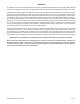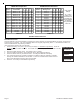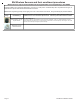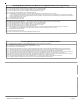User's Manual
M1XRFTW Installation Manual Page 9
Enroll Method 3 - Keychain “FOB” Remotes * BATTERY MUST ALREADY BE INSTALLED in this type sensor before proceeding *
Step 1 – Enter Keypad Installer Level Programming and navigate to Menu 14 – Wireless Definitions
Step 2 – Press the right arrow key and scroll or navigate to Option 3 – Learn Wireless Transmitter.
Step 3 – Press the right arrow key and scroll or navigate to the desired wireless zone number.
Step 4 – Press the right arrow key labeled “Lrn” to activate the enroll mode.
Step 5 – Press & Hold any one of the buttons on the Keychain Remote. Sensor is enrolled when keypad chimes & briefly displays the Xmtr 7 digit Hex ID.
Keypad will step to next available (blank) zone allowing rapid enrollment of sensors by tripping the next one to enroll.
Step 6 – To end Rapid Enrollment press ELK.
Step 7 – Press the ELK key twice when done.
Step 8 – Perform a Test of every sensor using the Keypad Walk Test (User Menu 3).
Enroll Method 2 – Single channel Sensors with a tamper switch. * REMOVE BATTERY from Sensor or verify it is NOT installed before proceeding *
Step 1 – After selecting the 3 digit zone number for this Sensor press the right arrow labeled “Lrn.” Note: This step may not be necessary if another Sensor has just been
enrolled and the Keypad automatically stepped forward (Rapid Enrollment).
Step 2 – Insert Battery into the Sensor. Sensor is enrolled when keypad chimes & briefly displays the 7 digit Sensor serial number (7 digit Hexidecimal number).
To permit Rapid Enrollment of multiple Sensors the Keypad will automatically step to next available zone.
Step 3 - To end rapid enrollment press ELK.
Step 4 - Press ELK twice when done.
Enroll Method 4 - Smoke & Heat Sensors * Verify Xmtr battery is installed before proceeding *
Step 1 - Twist off or separate main detector from backplate so tamper is activated.
Step 2 - Press the keypad right arrow labeled "Lrn". With a Smoke detector activate the test button procedure to trip sensor so that it transmits.
With a Heat detector press the activation button located on underside of circuit board. Sensor is enrolled when Keypad chimes & briefly displays 7 digit Hex ID.
Keypad will step to next available (blank) zone allowing rapid enrollment of sensors (except type that requires loop to be set first) by tripping the next one to enroll.
Step 3 - To end rapid enrollment press ELK.
Step 4 - To view the Xmtr Decimal ID & set the Loop # it is necessary to reselect the zone number and press the left arrow "HW".
Step 5 - Move cursor over to Loop using the right arrow. Set Loop # for smoke and heat Xmtr to a "1". When done press ELK twice.
Enroll Method 2B - Sensors with 2 or 3 channels and a tamper switch. * Verify Xmtr battery is installed before proceeding *
Step 1 - Remove sensor cover so that tamper is activated.
Step 2 - Press the keypad right arrow labeled "Lrn". Activate sensor so it transmits. Sensor is enrolled when keypad chimes & briefly displays Xmtr 7 digit Hex ID.
Keypad will step to next available (blank) zone allowing rapid enrollment of sensors (except type that requires loop to be set first) by tripping the next one to enroll.
Step 3 - To end rapid enrollment press ELK.
Step 4 - To view the Xmtr Decimal ID & set the Loop # it is necessary to reselect the zone number and press the left arrow "HW".
Step 5 - Move cursor to Loop with right arrow. Program Loop according to which Xmtr input this zone is using. Refer to Xmtr Mfg. supplied instructions. External input(s)
generally start at lower Loop (1 or 2), internal reed switches are generally the last Loop (2 or 3). When done press ELK twice.
NOTE: To use multiple channels select another zone for each & repeat the enrollment. Make sure to set the loop for each zone to an appropriate value.
Enroll Method 1 - Sensors with no tamper switch. * REMOVE BATTERY from sensor or verify it is not NOT installed before proceeding *
Step 1 – Enter Keypad Installer Level Programming and navigate to Menu 14 – Wireless Definitions
Step 2 – Press the right arrow key and scroll or navigate to Option 3 – Learn Wireless Transmitter.
Step 3 – Press the right arrow key and scroll or navigate to the desired wireless zone number.
Step 4 – Press the right arrow key labeled “Lrn” to activate the enroll mode.
Step 5 – Immediately insert the transmitter battery. If battery is already installed, remove it and wait 5 seconds, then re-install.
Note: A special enrollment command is sent to the receiver and the battery must be removed long enough for the circuit to recognize a power on startup.
Sensor is enrolled when keypad chimes & briefly displays the Xmtr 7 digit Hex ID. Keypad will step to next available (blank) zone allowing rapid enrollment of
sensors by tripping the next one to enroll.
Step 6 – To end Rapid Enrollment press ELK.
Step 7 – Press the ELK key twice when done.
Enrolling Wireless Devices into M1 from the Keypad Installer Level Programming
Enrolling Wireless Devices into M1 from ElkRP Software
Step 1 – Install the battery in the Sensor. It doesn’t matter at this point if the sensor is mounted or not-mounted.
Step 2 – On the ElkRP Account Details screen open the Wireless Setup.
Step 3 – Navigate to the Transmitters tab and double click the desired Zone number.
Step 4 – Place a check mark in the Enabled box.
Step 5 – Select the desired Supervision type as either: 0=Not Supervised (Keychain Fobs), 1=Normal Supervision (Most Burglary Sensors), 2=Fire Supervision
Step 6 – Consult the Instructions which come with each Sensor to determine if either Option 1 or Option 2 is supported. Follow recommendations of the sensor.
Step 7 – The box for PIR should NOT be checked UNLESS specifically mentioned in the Instructions accompanying the wireless PIR sensor.
Step 8 – The Keyfob User ID is for use with Keychain remotes to force their actions to be logged as a specific User ID. Ignore if the sensor is not a Keychain remote.
Step 9 – Type in the TxID number of the wireless sensor (printed on the sensor and packaging) and click Save. Do not use the DL or H ID blocks.
Step 10 – Program the Loop # according to the sensor input(s). By default most will be Loop “0”. If adding a sensor which has a secondary input like for an external
pushbutton or reed switch, follow the Instructions which came with that sensor for information on which Loop # to use..
Step 11 – Click Save and then Navigate to Zone (Inputs) > Wireless Group x. Program the Zone definition for each wireless sensor added.
Step 12 – Following programming, always perform a Test of every sensor using the Keypad Walk Test (User Menu 3.