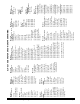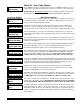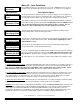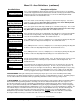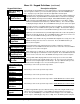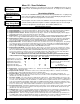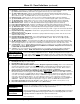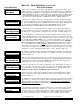Installation manual
M1EZ8 Installation and Programming
Page 27
Menu 04 - Keypad Definitions (continued)
Keypad Definitions Description of Option
KP01 10:F1 Key r
Definitions
F1KeyEvent=0010r
Evt=Fire Alarm
F1KeyLight=1001r
Evt=Fire Alarm
F1 Key:=No r
Light Invert
F1 Key:=No r
Light Blink
F1 Key:=No r
Key Requires PIN
F1 Key:=No r
SingleKeyPress
F1 Key Name lr
F1 = Fire
To program the F1 key definitions press the right arrow key. The program will branch off
into the 7 options for this key. To select another option press the UP or DOWN arrow
keys. To jump to a specific option enter the two digit number for that option.
Key Event refers to what the key activates. F Keys can used to activate an Alarm, an
Automation Task, or by Elk-RP Whenever/And/Then Rules to activate most anything.
Press the RIGHT arrow key and enter 4 digits. Enter 0000 if Elk-RP is going to be
used exclusively. Enter 0001-0036 for an alarm activation (see zone Defs), or 2001-
2032 for an automation task activation (see Elk-RP software). The event description
is displayed along the bottom. Press the RIGHT arrow key to move to the next option.
Key Light selects the event which will cause the key to light up. See Event Codes in
Appendix A. Press the RIGHT arrow key and enter 4 digits. The bottom line displays
the description of the event. Press the RIGHT arrow key to move to the next option.
Light Invert selects whether the key should be lighted when the event is On (normal) or
when the event is Off (Inverted). Press the RIGHT arrow key and select 1 for Yes or 0
for No. Press the RIGHT arrow key to move to the next option.
Light Blink selects whether the key should blink when lighted or be steady. Press the
RIGHT arrow key and select 1 for Yes or 0 for No. Press the RIGHT arrow key to
move to the next option.
Key Requires PIN selects whether the F key requires a valid user code prior to
activation. Press the RIGHT arrow and select 1 for Yes or 0 for No. Press the RIGHT
arrow key to move to the next option.
If this option is No, a single press of the F key will activate the event. If Yes, then two
presses OR single press and hold 2 seconds is required. Press the RIGHT arrow and
select 1 for Yes or 0 for No. Press the RIGHT arrow key to move to the next option.
The Key Name will be displayed whenever the F key is pressed. Press the LEFT
arrow key and enter text using the number keys. I.E. For “K” press the 5 key twice.
Move the cursor using the right or left arrow keys. The up or down arrow keys select
between lower and upper case. Press the ELK key when complete.
KP01 11:F2 Key r
Definitions
KP01 12:F3 Key r
Definitions
KP01 13:F4 Key r
Definitions
KP01 14:F5 Key r
Definitions
KP01 15:F6 Key r
Definitions
If the F2 Key is to be used, repeat the steps above.
If the F3 Key is to be used, repeat the steps above.
If the F4 Key is to be used, repeat the steps above.
If the F5 Key is to be used, repeat the steps above. NOTE: M1KP2 does not have an F5
If the F6 Key is to be used, repeat the steps above. NOTE: M1KP2 does not have an F6
To edit the Keypad Name press the LEFT arrow key. Enter text using the number keys.
I.E. For “K” press the 5 key twice. Use the RIGHT or LEFT arrow keys to move the
cursor. The UP or DOWN keys select between lower and upper case. The Chime key
inserts a space, and the Bypass key erases 1 digit. Press the ELK key when complete.
KP01 16:KP Namel
Keypad 1