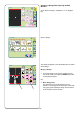Operation Manual
108
Touch the “OK” key. The file name window will close and
the file will be saved with that name. All files will be listed
in alphabetical order. (If you touch the “Cancel” key, the
file name window will close without assigning the new file
name.)
NOTE: Should you try to save a file under a name that
already exists, this warning message will appear. Touch
“OK” key to overwrite the file. Touch “Cancel” key if you
don’t want to overwrite the file. Change the file name and
then save it under the new name.
NOTE: When the memory is full, a warning message will
appear. Touch the “Return” key. Go to the open file
window (see page 109) and delete a file you no longer
want.
q Next and Previous keys
The save file window will display 5 saved file names
at a time in alphabetical order. Touch these keys to
view the other saved file names.
Touch the “OK” key to save the file. Touch “Cancel” key
to close the save file window without saving the file.
CAUTION: Do not turn off the power switch or eject the
card when warning messages or hourglass icon is
displayed. The stored data could be lost or damaged.
Save File (Built-in)
BEAR_1
Cancel
OK
Built-in
Card
File Name
File name already exists.
Overwrite it?
Cancel
OK
Short of memory space,
the file cannot be saved.
Save File (Built-in)
BEAR_1
M_001
M_002
M_003
M_004
M_005
Cancel
OK
Built-in
Card
File Name
q