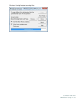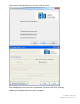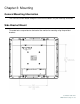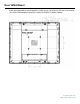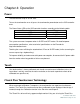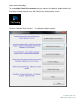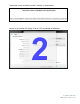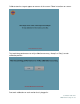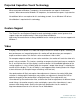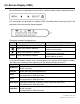User manual
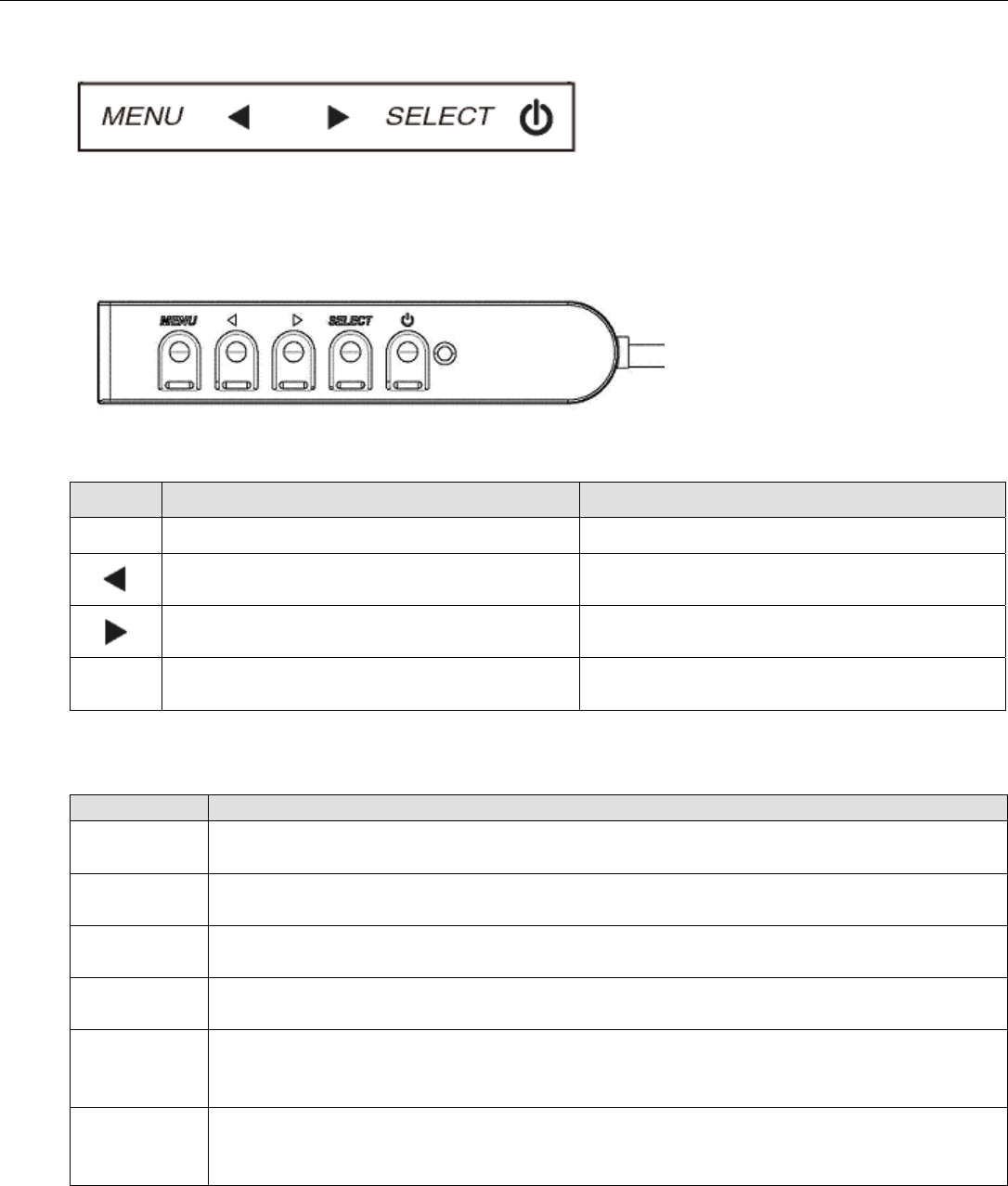
User Manual: 1930L/1931L
SW602163 Rev A, Page 20 of 33
On-Screen Display (OSD)
Four OSD buttons are provided on the rear of the monitor to adjust various display parameters.
The same buttons are provided on an optional OSD Control Box which can plug into the RJ-45
connector on the touchmonitor connector panel.
The buttons and their functionality are:
Button Function when OSD is not displayed: Function when OSD is displayed:
Menu Display OSD main menu Return to previous OSD menu
Display OSD Contrast submenu
Decrease value of selected parameter /
select next menu item
Display OSD Brightness submenu
Increase value of selected parameter /
select previous menu item
Select Display Video Source submenu
Select parameter for adjustment /
select submenu to enter
Using the OSD buttons controls an on-screen graphical user interface which displays on top of
your input video, allowing intuitive adjustment of the following display parameters:
Parameter Available Adjustment
Brightness
Increase/decrease monitor brightness.
Default: maximum
Contrast
Increase/decrease monitor contrast.
Default: best gray-shade performance
Clock
Allows fine adjustments of the panel’s pixel dot clock.
Only applicable for VGA input video
Phase
Allows fine adjustments of the panel’s pixel dot clock phase.
Only applicable for VGA input video
Auto Adjust
Automatically adjusts the system clock to the input analog VGA video signal,
affecting the H-position, V-position, Clock, and Phase menu items.
Only applicable for VGA input video
H-position
Moves the image horizontally on the display in single-pixel increments.
Default: centered.
Only applicable for VGA input video