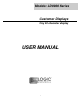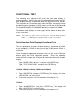User guide
Logic Controls, Inc.
SOFTWARE COMMANDS
Logic Controls pole displays are controlled by command codes and data from the computer. Commands are
transmitted to the pole display as ASCII codes. The command codes listed below are expressed in hexadecimal
(base 16) numbers enclosed inside angle brackets < >, in decimal numbers enclosed in parenthesis ( ), and in ASCII
characters enclosed in curly brackets { }. Do not include the brackets as part of the command. ‘ ^ ‘ character
denotes ‘Ctrl’ in the keyboard. Press and hold ‘Ctrl’, then press the next key.
LOGIC CONTROLS COMMAND SET (LD9000U, LD9000XU):
1. Vertical Scroll Mode <12>, (18), {^R}:
Data is written into the second row and scrolled to the first row when carriage return is received, leaving the
second row empty.
2. Normal Display Mode <11>, (17), {^Q}:
Data can be written into either row. Moves to the left most digit of the other row when line is full.
3. Brightness Control <04>, (04), {^D}:
Brightness of the display can be adjusted with this command followed by data byte <FF>, <60>, <40> or <20>.
4. Back Space <08>, (08), {^H}:
The cursor position moves one digit to the left erasing the previous information.
5. Horizontal Tab <09>, (09), {^I}:
The cursor position shifts one digit to the right without erasing character at original cursor position.
6. Line Feed <0A>, (10), {^J}:
The cursor position moves to the same position in the other row. In vertical scroll mode, if cursor was in second
row, the cursor will not move and display will scroll up.
7. Carriage Return <0D>, (13), {^M}:
The cursor moves to the left most digit of the row it is in.
8. Digit Select <10>, (16), {^P}:
Moves the cursor to any position on the display with this command followed by data byte <00> to <27>.
9. Cursor On <13>, (19), {^S}:
Turns on the cursor.
10. Cursor Off <14>, (20), {^T}:
Turns off the cursor.
11. Reset <1F>, (31), {^_}:
All characters are erased and all settings are returned to the power-on reset conditions.
12. Down Load Font <03><X> <F> <F> <F> <F> <F>:
Assign a keyboard key (ASCII code <20> to <7F>) to a different style font. The “X” represents the ASCII code for
the selected key. The “F’s” represent the 5 segments that will make up the special font.
13. Message Scroll <05><X><X><X> ... <X><0D>:
Scrolls a continuous message of up to 45 characters from right to left on the top line.
14. Message Scroll Left on Bottom Line <1B><06><X><X><X> ... <X><0D>:
Scrolls a continuous message of up to 45 characters from right to left on the bottom line.
15. Message Scroll Right on Top Line <1B><07><X><X><X> ... <X><0D>:
Scrolls a continuous message of up to 45 characters from left to right on the top line.
16. Message Scroll Right on Bottom Line <1B><0B><X><X><X> ... <X><0D>:
Scrolls a continuous message of up to 45 characters from left to right on the bottom line.
17. Both Side Display <1B><0C>, (27)(12), {^[ ]{^L}:
After this command, all messages followed are displayed on both sides of double sided displays.
18. Front Side Display <1B><0E>, (27)(14), {^[ ]{^N}:
After this command, all messages followed are displayed only on front side of double sided displays.
19. Back Side Display <1B><0F>, (27)(15), {^[ ]{^O}:
After this command, all messages followed are displayed only on back side of double sided displays.
20. Clock Display <1B><1A><h><h><3A><m><m>:
Displays real time clock on bottom line in the 12 hour format hh:mm.
21. Smart Message Scroll Left on Top Line <1B><15><X><X><X> ... <1C> … <1C> … <X><0D>:
Scrolls a multi-part message of up to total of 45 characters from right to left on the top line. Message parts are
separated by <1C> and each part must be less than 20 characters.
22. Smart Message Scroll Left on Bottom Line <1B><16><X><X><X> ... <1C> … <1C> … <X><0D>:
Scrolls a multi-part message from right to left on the bottom line.
23. Smart Message Scroll Right on Top Line <1B><13><X><X><X> ... <1C> … <1C> … <X><0D>:
Scrolls a multi-part message from left to right on the top line.
24. Smart Message Scroll Right on Bottom Line <1B><14><X><X><X> ... <1C> … <1C> … <X><0D>:
Scrolls a multi-part message from left to right on the bottom line.
INTERFACE TO SOFTWARE USING USB DEVICE NAME
For Non-OPOS application, the application software has to control pole display
operation accordingly through the USB device port. To send data to the pole display,
the application software has to open and access the device port with device name
\\.\lcld9\.
Please see <Sample.c> source code listing for example of using the device
name.
The pole display is controlled by command codes and data from the PC. Refer to the
Command Set on the left or User Manual for details. Note that as DOS does not
support USB, it may not be possible to test the USB pole display with DOS prompt
commands. It can only be tested under application software.
GENERAL SPECIFICATIONS
LD9000U
LD9000XU
OPTICAL:
Number of rows 2 2 x 2 sides
Number of digits/row 20 20
Dot matrix 5 x 7 5X7
Digit height 0.374in. (9.5mm) 0.374in. (9.5mm)
Digit width 0.244in. (6.2mm) 0.244in. (6.2mm)
Character format ASCII ASCII
Brightness (typical) 900 cd/m
2
900 cd/m
2
Display color Blue-Green Blue-Green
MTBF (hours) 300,000 300,000
MECHANICAL:
Weight 2.7 lb. 2.7 lb.
Dimensions (in inches) (w x h x d) (w x h x d)
Display head 8.50 x 3.37 x 1.75 8.50 x 3.37 x 2.25
Rectangular base 2.12 x 2.00 x 2.25 2.12 x 2.00 x 2.25
Base plate 4.0 x 0.09 x 8.0 4.0 x 0.09 x 8.0
Overall height (typical) 8 to 25 8 to 25
ELECTRICAL:
Adapter input power 120VAC, 60Hz; optional 220VAC, 50Hz
Adapter output power 7.5VAC, 1000mA
ENVIRONMENTAL:
Operating temperature 0 to +50
o
C
Storage temperature -20 to +70
o
C
Relative Humidity 80%, non-condensing
Vibration (10 to 55 Hz.) 4G’s
Shock 40G’s
CABLES & CONNECTORS:
USB cable 4-pin Type A USB standard connector
Power adapter Phone jack (female)