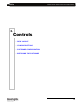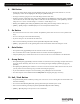Setup guide
Palette
Programming Buttons Layout 17
LIGHTING CONTROL CONSOLE INSTALLATION & SETUP GUIDE
4. Programming Buttons Layout
The programming section of the desk provides direct access to intensity channels, channel attributes, playback
control, console setup and display options.
Information
[Live] - Brings Up the Output Screen of the Console
[Blind] - Activates Blind Mode to allow modification of cues, looks or palettes without affecting stage levels or
Loads Cue and Looks.
[Patch] - Activates the Patch Screen
[Levels] - Shows the output levels for the channels
[Time] - Shows Time values for the channels
[Attribute] - Toggles the Attribute grid on/off
Action Keys
[Help] - Activates online help system.
[Tools] - Initiates Softkey tool functions such as effects, channel check, flash, etc.
[Move/Copy] - Moves or copies cues and looks.
[Delete] - Deletes cues.
[View] - Accesses information about selected cue, channel, look, group, function key, etc.
[Record] - Saves changes to cues, looks.
[Release/Undo] - Releases selected devices and undoes selected commands. Also closes open dialog boxes.
[Update] - Opens Update dialog box to automatically save changes to Live items on stage such as cues, palettes,
looks, etc.