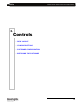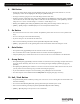Setup guide
Palette
LIGHTING CONTROL CONSOLE INSTALLATION & SETUP GUIDE
18 DESK LAYOUT
[Cue] - Recalls specific cue or initiates Cue dialog box.
[Edit] - Opens currently selected control for data entry (to change cue times, cue labels, etc.).
[Look] - Recalls user-programmed scenes.
[Group] - Specifies group selection.
[Goto] - initiates goto Cue dialog box.
[Shift] - Accesses secondary button functions when pressed.
Numerical Keypad
[Backspace] - Used to edit command line entries.
Thru] / [-] / [+] - Used when entering a range or an exception of numbers.
[Prev/Next] - Advances to next or reverses to previous channel. Also acts as a tab key for navigating dialog boxes.
[Full] - Takes intensity value to 100% for all selected channels.
[On] - Takes intensity value to 100% for all selected channels
[Off] - Takes intensity value to zero for all selected channels
[@] - Used to enter specific intensity value for all selected channels.
[Highlight] - Clears all attributes to defaults (except Pan and Tilt) to aid in positioning selected channels when a cue
is active.
[Enter] - Enters an action or selection.
[0 - 9, .] - 10-Key Numerical Entry
Arrows (Shift 2,4,6 & 8)- Steps forward or backward through a selected cue list
Misc
[Up] - Takes selected channel up a predetermined amount (e.g. 10%). Also works in other instances, such as time
windows, SMPTE, data fields, etc.
[Down] - Opposite of [Up] button.
[Load] - Used in Blind Mode to allow modification of cues, looks or palettes without affecting stage levels or Loads
Cue and Looks.