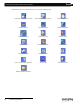Setup guide
Palette
LIGHTING CONTROL CONSOLE INSTALLATION & SETUP GUIDE
28 CONSOLE BUTTONS
29. Processor Keyboard Shortcuts
The following processor keyboard shortcuts can be used in place of the console buttons, if desired. For instructions on
setting up Cue List Control, refer to "QWERTY Keyboard Cue List Control" on page 51.
Button Function
+ Plus Used in command line
- Minus Used in command line
* At Used in command line
. Dot Used on empty command line to open Select dialog box or when entering point times
/ Thru Used in command line
[ Open Square Brace Step Back in cue list
] Close Square Brace Step Forward in cue list
\ Back Slash Release Cue Lists (SHIFTED = releases all cue lists)
B Blind / Load Sets display to Blind mode (SHIFTED = Load)
C Copy Opens Copy dialog box
G Group Used when using Group on command line
L Look Used when using Look on command line
M Move Opens Move dialog box
P Palette Opens Apply Levels dialog box
Q Cue Use when using Cue on command line (SHIFTED = Goto Cue)
R Record allows you to record your cues via the command line
T Tools Hold down to change softkeys to Tools menu. Strike to toggle last Tool
U Update Opens Updated dialog box or updates Loaded items
V View Opens View Properties dialog box
Z Back Halts running cues, backs up the cue list (SHIFTED = Go Back in time)
Arrow Keys Move the Blue Box
Backspace Used in command line to delete characters
Delete Deletes highlighted cue
End Levels Out
Escape Releases attributes and channels (three stage) (SHIFTED = restore)
Home Levels to Full
Insert Opens Blue Box for editing, toggle controls in dialog boxes
Page Down Levels down by specified amount (default = 10%) (SHIFTED = -1%)
Page Up Levels up by specified amount (default = 10%) (SHIFTED = +1%)
Space Go on pending cue (SHIFTED = Assert current cue)