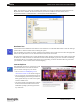Setup guide
Palette
PALETTE Control Panel 35
LIGHTING CONTROL CONSOLE INSTALLATION & SETUP GUIDE
Note: You can however, create your own folders and organize it as you like. It differs from regular XP in that the
Right-Click menu is disabled. All of the functions that you need are available in the main menu (such as
FILE|NEW|FOLDER or VIEW|DETAILS or TOOLS|MAP NETWORK DRIVE).
Hardware Test
Use this button in the PALETTE Control Panel to start a hardware test. The PALETTE software cannot be running to
perform the test. Exit the software before selecting this option.
Once the hardware test software in started, a graphical representation of the console is shown. Select the appropriate
button in the top left of the screen to choose the section of the console to be tested.
The test begins, all the LED's on the console should begin to flash. Pressing a button will create a blue square around
the button (s) or slider(s). Buttons or sliders that have been tested will display a green box. If a LED is not flashing,
console lights that are not responding, buttons that are not responding, or buttons and sliders that turn green before
you touch them, contact customer service at Strand Lighting.
Internet Explorer
If the PALETTE processor is connected to a Local
Area Network that is connected to the Internet,
you can surf the web right on your console.
• You can visit www.strandlighting.com or
www.horizoncontrol.com for technical support.
• You can go directly to the Download section of
the Strand Lighting web site and get software or
library update directly. Just click on the update
and select SAVE TO D:\.
• You will not be able to download other software
from the Internet and install it because of the
Embedded operating system and general secu-
rity restrictions.