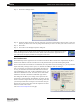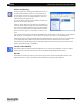Setup guide
Palette
PALETTE Control Panel 45
LIGHTING CONTROL CONSOLE INSTALLATION & SETUP GUIDE
Printers and Printing
Printing is achieved by connecting the PALETTE processor to a
Local Area Network Printer, which saves you from having to
move the printer close to the console. It also allows you to use
any new printer you have successfully installed on your LAN
without having to find printer drivers.
Click on the "Printer" button in the PALETTE Control Panel to
access the "Printer Tasks" dialog box.
Using the "Printer Tasks" list on the left, select "Add Printer" if
one is not already installed. Simply follow the wizard that allows
you to browse any shared networks for printers. You must make
sure your system administrator has already established shared a
printer on the LAN and given you privileges to connect to and
use it.
Once a printer has been added, it will become the default printer (check marked - as shown above). You can add more
than one printer; you will just have to choose which one you want to print to if it is not the default printer.
PALETTE also prints to Adobe® Portable Document Format (PDF) files. These files can be saved to the hard drive
or removable media (like a USB stick) and printed elsewhere if a shared (network) printer is not available.
Launch Adobe® Acrobat® Reader from the "Additional Applications" button or just browse the hard drive with
Explorer and double-click on your PDF files.
Launch / Show PALETTE
This button launches the PALETTE software application so you can begin programming a new show (or load an
existing show file). The button will also return users to the PALETTE Operating Software window.
Up Time
The PALETTE Control Panel shows Up Time (running time) of the system and the PALETTE software. If the
PALETTE software is restarted, the System Up Time and PALETTE Up Time will be different.