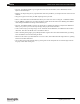Setup guide
Palette
Helpful Tips and Shortcuts 73
LIGHTING CONTROL CONSOLE INSTALLATION & SETUP GUIDE
• Press S4 - CONTROL PANEL to get to applications other than the PALETTE, such as MS PAINT, Internet
Explorer and Media Player.
• Running your finger along the very right-hand side of the track pad allows you to adjust the levels of the selected
channels.
• Why print to paper? Just e-mail your PDF output right from your desk.
• There is a text editor built into PALETTE that allows you to take notes. Get to it using S4 - CONTROL PANEL.
• Use the WHEEL in dialog boxes to scroll through lists, number boxes and combo boxes. Holding down SHIFT
while rolling the WHEEL will change numeric fields by 0.1.
• Press S4 - CONTROL PANEL to change your Screen Saver. Changing the Settings of "My Pictures Slideshow"
allows you to point to your own directory of images that you place on the hard drive.
• Create a chase easily by selecting a range of cues' ACTIONs with the Blue Box, touch EDIT and select Follow
After Fade. Then select the NEXT CUE to be linked to the first.
• When controlling moving lights, group multiple attributes together and control them simultaneously by holding
down combinations of S1-S4 and rolling the wheel.
• Palettes can be nested. If you build Position A from raw values, then build Position B using Position A, updating
Position A will affect Position B.
• You can Flip moving head channels easily by pressing S12. Do this and update the cue when the light 'took the
long way 'round' when running cues.