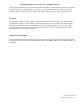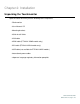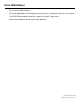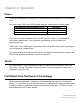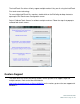User manual
USER GUIDE 4243/4209L
SW200174 Rev A, Page 9 of 23
Chapter 4: Operation
Power
To turn the touchmonitor on or off, press the touchmonitor power button on the OSD controller
once.
The Power Status LED on the OSD controller functions according to the following table:
TouchMonitor/Computer Module status
LED status
OFF
OFF
SLEEP
PULSING
ON
ON
The system consumes low power when in SLEEP and OFF modes. For detailed power
consumption specifications, refer to technical specifications on the Elo website at
www.elotouch.com.
Touching the screen will bring the attached host PC out of SLEEP mode (similar to moving the
mouse or pressing a keyboard key).
To improve reliability and reduce wasteful power consumption, disconnect the AC power cable
from the monitor when long periods of disuse are planned.
Touch
Your touchmonitor is factory-calibrated and does not require manual calibration (unless the
input video is not fully scaled to the native resolution, or the touch experience needs to be
calibrated to a specific user).
IntelliTouch Plus Touchscreen Technology
When connected to Windows 7 computers, the touchmonitor can report two simultaneous
touches. The IntelliTouch Plus touchscreen can be re-calibrated to your displayed video image,
if needed, through the calibration function in the Elo driver control panel. The driver can be
downloaded from the Elo Touch website.