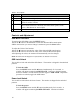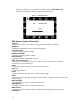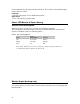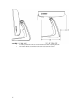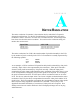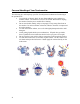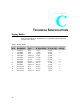User guide
18
TROUBLESHOOTING
If you are experiencing trouble with your touchmonitor, refer to the following table. If
the problem persists, please contact your local dealer or our service center. Elo Technical
Support numbers are listed on page 28.
Solutions to Common Problems
Problem Suggestion(s)
The monitor does not respond
• Check that the monitor’s Power Switch is on.
• Turn off the power and check the monitor’s power
cord and signal cable for proper connection.
Characters on the screen are dim
• Refer to the Controls and Adjustments section to
adjust the brightness.
The screen is blank
• During operation, the monitor screen may
automatically turn off as a result of the Power
Saving feature. Press any key to see if the screen
reappears.
• Refer to the Controls and Adjustments section to
adjust the brightness.
OSD or power buttons don’t work
• Check to see that they are not locked out. See
page 13.
“Out of Range” monitor
• Check to see of the resolution or vertical
frequency of your computer is higher than that of
the LCD monitor.
• Reconfigure the resolution of your computer to
make it less than or equal to 1024x768. 1024x768
is optimal. See Appendix A for more information
on resolution.
Touch doesn’t work
• Make sure cable is securely attached at both ends.
CHAPTER