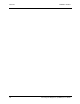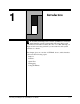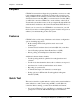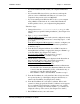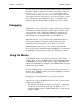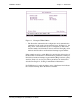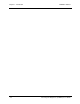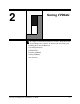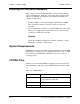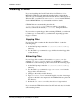User`s guide
Chapter 1 - Introduction CARROLL TOUCH
1-4 Touch System Diagnostics (CTDIAG) User’s Guide
If errors are reported on the System Information display, if the System
Information display or the Touch Coordinates screen does not appear, or
if you see Touch System Init Failed at the bottom of the
screen, recheck all cable connections, reboot the computer and touch
system, then retest. If your system does not work upon retest, you may
need to modify the other configuration options or communication
parameters. Review the information in Chapters 3 and 4 for details.
Debugging
CTDIAG also offers you the option to debug touch system problems by
examining the communication between the computer and the touch
screen controller, with or without the TAPI driver. At this level of
communication, you are examining in detail the commands in the
Smart-Frame Protocol and the functions of the TAPI driver.
Debug Mode allows you to send and receive Smart-Frame Protocol
reports and commands to determine if the information is being
transmitted and received properly. (See Chapter 7 for details.)
TAPI Debug Mode allows you to send and receive Smart-Frame
Protocol reports and commands through the TAPI driver to determine if
the TAPI driver is functioning correctly. (See Chapter 8 for details.)
Using the Menus
Some CTDIAG menus offer a mnemonic method to make a menu
selection. If the option on a CTDIAG menu contains a highlighted letter,
or mnemonic, you can select that option by simply typing that letter
without pressing ENTER. For example, some CTDIAG menus accept the
letter E as the exit command.
On some CTDIAG menus, you can use the up and down arrow keys on
the keyboard to highlight a menu option. Once highlighted, select that
option by pressing ENTER.
Pressing ESC on any menu returns you to the previous menu.
At the bottom of every CTDIAG menu are two lines, as shown in the
example menu in Figure 1-1.
• The Message line displays prompts, error messages, or brief help
descriptions of the selected menu option. In Figure 1-1, for
example, the Message line confirms that the type of controller was
changed to HBC.