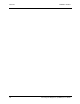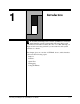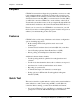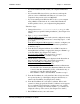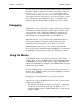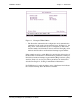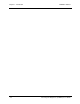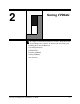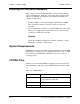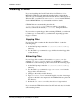User`s guide
CARROLL TOUCH Chapter 2 - Starting CTDIAG
Touch System Diagnostics (CTDIAG) User’s Guide 2-3
Installing CTDIAG
If you are installing the Carroll Touch driver for Windows 3.1 or
MS-DOS, CTDIAG is automatically installed when you install the
driver. If you are installing the Carroll Touch driver for Windows95 or
Windows NT, you will need to run INSTALL.EXE to install CTDIAG.
See the READ ME file on your installation disk for details.
CTDIAG files are automatically placed in the
c:\ctouch\ctdos\ctdiag directory, unless you specify a
directory other than the default (c:\ctouch) during installation.
If you receive a separate floppy disk containing CTDIAG, you will need
to either copy or extract files to your hard disk, depending upon the
floppy’s contents.
Copying Files
If your floppy disk contains the files listed in Table 2-1, take the
following steps:
1. At the DOS prompt, create the c:\ctouch\ctdos\ctdiag
directory.
2. Use the DOS
copy
command to copy all files from the floppy disk
to that directory.
Extracting Files
If your floppy disk contains a file entitled CTDIAG
xx
.EXE (for
example, CTDIAG33.EXE for version 3.3 of CTDIAG), you have
CTDIAG in a self-extracting, zip file format. Take the following steps:
1. At the DOS prompt, create the c:\ctouch\ctdos\ctdiag
directory.
2. Use the DOS
copy
command to copy CTDIAG
xx
.EXE from the
floppy disk to that directory.
3. Change to the newly-created directory.
4. Type CTDIAG
xx
.EXE to execute the zip file. A series of messages
appears as the file is decompressed. All CTDIAG files are placed in
the directory.
5. Delete the CTDIAG
xx
.EXE file, since it is no longer needed.
If you download CTDIAG from the Carroll Touch web site, it is in this
self-extracting format.