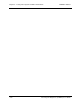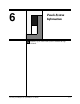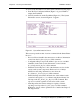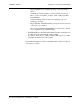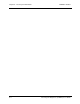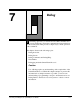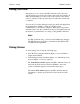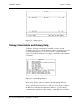User`s guide
Chapter 7 - Debug CARROLL TOUCH
7-4 Touch System Diagnostics (CTDIAG) User’s Guide
The Debug screen reappears once you have made any necessary
changes. For information on these parameters, see Chapter 4.
View Trace Buffer
(F4 key) displays the Trace Buffer screen, which
contains a copy of the communications trace buffer. See the next
section for more information.
Clear Trace Buffer
(F5 key) erases the communications trace buffer.
Clear TxRx Windows
(F6 key) erases the transmit and receive windows.
Reset Touch System
(F7 key) sends a 400 ms break or the appropriate
reset command, depending on the type of controller. A reset is a subset
of a full initialization. For more information, refer to the
Touch System
Programmer’s Guide
.
Initialize Touch System
(F8 key) sets off a sequence of activities,
including a reset, power on testing, and error checking. For more
information, refer to the
Touch System Programmer’s Guide
.
TAPI Debugger
(F10 key) is described in detail in Chapter 8.
Inhibit/Enable TAPI Debug Get Report (TAPI-POLLING)
(ALT + F10
keys) is a toggle. In the TAPI polling interface method, reports in the
application buffer are ordinarily cleared. You can override this to view
the reports. Refer to Chapter 8 for details on TAPI debug.
Retain/Do not retain TAPI Buffer in UEH (AX = 0)
(CTRL + F10 keys)
is a toggle. Reports are ordinarily transferred from the TAPI buffer to
the application buffer. If desired, you can retain the TAPI buffer in the
TAPI User Event Handler (UEH). Refer to Chapter 8 for details on
TAPI debug.
Toggle Rx Display Format (ASCII/HEX)
(ALT + F2 keys) switches the
display format between ASCII and hexadecimal in the receive window.
Toggle Rx Formatted/Unformatted Mode
(CTRL + F2 keys) switches
between
Formatted Mode
and
Unformatted Mode
in the receive
window. Modes are described in the SFP section later in this chapter.
Trace Buffer
The trace buffer maintains a record of all communication between
CTDIAG and the touch system.