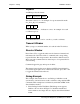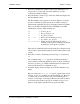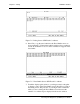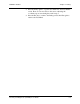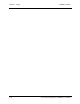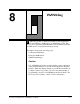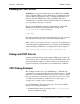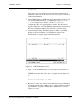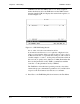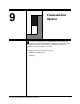User`s guide
Chapter 8 - TAPI Debug CARROLL TOUCH
8-2 Touch System Diagnostics (CTDIAG) User’s Guide
Loading the TAPI Driver
TAPI driver is a generic term that refers to the SBC driver, the HBC
driver, or the serial (RS-232) driver. Each driver is a terminate-and-stay-
resident (TSR) program that provides a controller-independent set of
function calls (the TAPI function calls) to CTDIAG. The driver
communicates to a specific controller via PC bus I/O ports or an RS-232
port, depending on the type of controller.
The appropriate TAPI driver must be installed before using TAPI
Debug. To load the driver with default values, change to the
c:\ctouch\ctdos directory and type:
ltapi.bat
This batch program will load the appropriate driver for your controller,
based upon the controller type you selected during installation.
Refer to the
Touch System Programmer’s Guide
for more information
on installing and using TAPI drivers. If you attempt to start TAPI Debug
without installing a TAPI driver, a message such as this is displayed:
TAPI Driver Not Found at S/W Interrupt 55H
Debug and TAPI Drivers
Sending commands and reports through the TAPI driver produces the
same results as direct communication between CTDIAG and the touch
system (described in Chapter 7). This is because the commands and
reports are identical; only the method of communication is different.
TAPI Debug Example
This example describes how to use TAPI Debug to obtain RS-232
communication parameters with
GetCommunicationParameters
(TAPI
function 4). As documented in the
Touch System Programmer’s Guide
,
the only call needed for
GetCommunicationParameters
is an AX value
of 4. The expected returns for an RS-232 are BH (driver type), BL
(comm port), CH (parity), and CL (baud rate).
To use TAPI Debug, take the following steps. You may exit TAPI
Debug at any time by pressing ESC.
1. Install the RS-232 driver by moving to the c:\ctouch\ctdos
directory in DOS and typing: