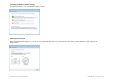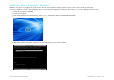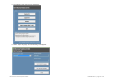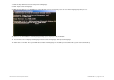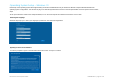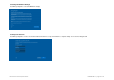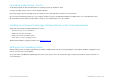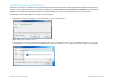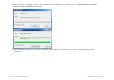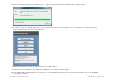User guide
User Manual
–
IDS Computer Module
UM600
2
2
9
Rev. A, page
14
of
37
7. Click the drop-down list and select the preferred language.
8. Click “Inject Selected Language”
9. While the injecting process, DO NOT use your keyboard or mouse as this may cause an error in the language injection process.
10. After successful installation of the language package, press any key to exit the window.
11. You should see the newly injected language in both “Selected Language” and “Injected Language”.
12. Click “Cance”l “Exit”. The system will reboot and the new language UI should be presented when the system enters the Desktop.