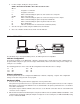Installation manual
7
Label Creation Example: Gross-only Label
For this example, we’re sending scale data and print commands in a data string through Port 1. We’re also using
the indicator’s Smart Serial I/O option which must be activated. Therefore, IQ 700 configuration parameter OP7
must be turned on to activate the option, and subparameter OP7.1 must be turned on to enable custom printout.
To modify the IQ 700’s data string for a gross-only print command using the label format you created in CAL
Tools, use the indicator’s keypad to enter ASCII control characters that modify the serial data string. ASCII
control code character charts are found in the Options section of the
IQ700 Operation and Installation Manual
.
The serial string you will create will be similar to the following:
<CR/LF>N<CR/LF>FR”Name”<CR/LF>?<CR/LF><Weight Command><CR/LF>P1<CR/LF>
Where:
< > designates a command
“ ” designates a file name
N Eltron command telling the printer to clear its buffer for a new print
Name Name of the label file
FR Eltron command telling the printer to search its memory for a file to import
? Eltron command telling the printer to import the named file
P1 Eltron command telling the printer to print the label one time
Weight Command Gross weight data from scale
CR/LF IQ 700 command for a Carriage Return/Line Feed character
The following set of ASCII control codes must be entered to achieve the above data string:
013 = CR 013 = CR
010 = LF 010 = LF
078 = N 063 = ?
013 = CR 013 = CR
010 = LF 010 = LF
070 = F 200 = GROSS WEIGHT
082 = R 013 = CR
034 = " 010 = LF
078 = N 080 = P
065 = A 049 = 1
077 = M 013 = CR
069 = E 010 = LF
034 = " 999 = END FILE
You are limited to 30 characters per print file and a total of 250 characters for the entire serial string. It may be
necessary to use macro files to include headers or multiple weight fields in your label. For information on using
macros, see the Smart Serial I/O section of the
IQ 700 Operation and Installation Manual
.