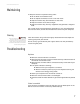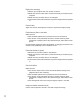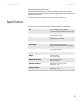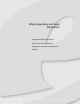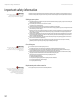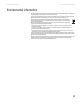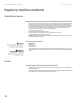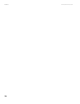Owner's Manual
Table Of Contents
www.emachines.com
8
Display colors are wrong
■ Restart your computer with the monitor turned on.
■ Make sure that the video cable is connected securely to the back of your
computer.
■ Make sure that the video cable is not damaged.
■ Check the end of the video cable for any pins that might be bent or pushed
in.
Picture is fuzzy
Adjust the contrast and brightness controls to improve the display image.
Picture bounces, jitters, or has waves
Make sure that:
■ Non-shielded speakers are not placed too close to the monitor.
■ The monitor is not positioned too close to another monitor, power
transformer or adapter, electric fan, fluorescent light, metal shelf, or laser
printer.
If none of these suggestions solves the problem, try plugging the monitor into
another outlet, preferably one on a different circuit.
Picture has shadows or “ghosts”
■ Remove any extension cables or switchboxes.
■ Make sure that the video cable is connected securely to the back of your
computer.
■ Make sure that the video cable is not damaged.
■ Check the end of the video cable for any pins that might be bent or pushed
in.
Color is not uniform
Make sure that:
■ The monitor warms up for at least 30 minutes before making a final
judgment about color uniformity.
■ Non-shielded speakers are not placed too close to the monitor.
■ The monitor is not positioned too close to another monitor, power
transformer or adapter, electric fan, fluorescent light, metal shelf, or laser
printer.
■ You demagnetize the screen using the Degauss option in the OSD.
Image is not sized or centered correctly
Use the size and position controls in the OSD to adjust the image.