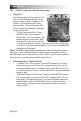User's Manual
Page 84
J-400 Series
18.6 J-1000™ Audio System iPod Operation
1. Play iPod
Open front panel (16) and plug a iPod
into the iPod Docking Station (12) as
shown. Refer to step 13 (page 7) for
details. The iPod will begin to play
automatically. Close front panel. The
“iPod” symbol will display to indicate a
iPod is connected.
To Play connected iPod: Press •
MODE button (4) to change to
iPod mode. The iPod will play. The
display shows current track, play
time, and iPod symbol to indicate
an iPod is connected. If there is no iPod connected, simply plug
an iPod into the iPod docking station (12), the unit automatically
switches to iPod mode.
Note: The DRM (Digital Rights Management Files) cannot be played on
this deck. iTunes audio les need to be converted into mp3 format for
use with this system. Personal les (MP3, WMA, or AAC) can be played
as long as they are not purchased through iTunes.
2. Searching File or Folder in iPod
To Search File In iPod mode: Press AS/PS button (6) to enter •
track searching mode. Press VOL up/down button (3) to scroll
through available tracks. At desired track, press ENT button (9)
to conrm selection. Once a track is selected, it will automatically
begin to play.
To Search Folder In iPod mode: Press and hold ENT/SH button •
(9) for more than 2 seconds until “SHIFT” appears on LCD (17),
then press TUN up/down button (2) to scroll through folders. At
desired folder, press the ENT button (9) to conrm selection.
Once folder is selected, it will automatically begin to play rst
track in folder.
1
2
17
3
98
75
46
10
11
13
15
12
16
14